Folders – Samsung YP-GI1CB-XAA User Manual
Page 35
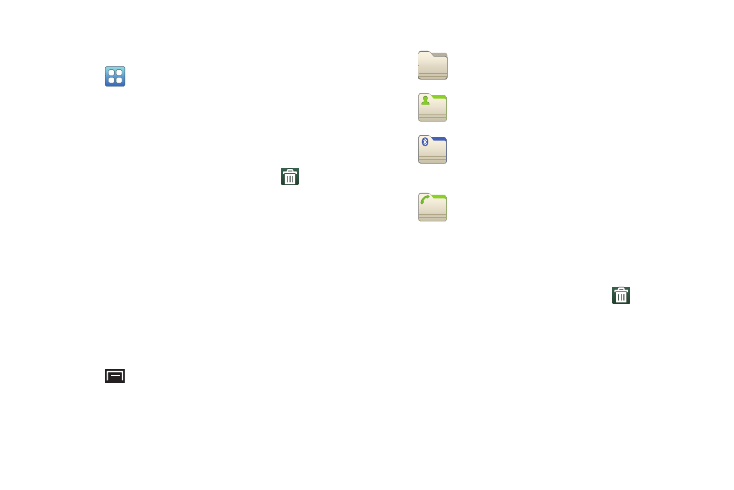
Understanding Your Device 31
Adding Shortcuts from Applications
1. Navigate to a Home screen.
2. Touch
Applications.
3. Touch and hold on an application icon. The Shortcut
icon is automatically placed on the selected Home
screen.
Removing Shortcuts
1. Touch and hold the Shortcut until Remove
appears
at the bottom of the screen.
2. Drag the Shortcut to the Remove icon and remove your
finger to delete the Shortcut.
Folders
Place Folders on the Home screen to organize items together
on the Home screen.
1. Navigate to the desired Home screen.
2. Touch and hold on the screen.
– or –
Touch
(Menu) ➔ Add.
The Add to Home screen menu displays.
3. Touch Folders and then touch a selection:
Removing Folders
1. Touch and hold the Folder until Remove
appears at
the bottom of the screen.
2. Drag the Folder to the Remove icon and remove your
finger to delete the Folder.
New folder: Create a new empty folder.
All contacts: Create a folder containing all
contacts.
Bluetooth received: Create a folder
containing a list of items received from
Bluetooth.
Contacts with phone numbers: Create a
folder containing contacts with stored phone
numbers.
