Display – Samsung YP-GI1CB-XAA User Manual
Page 142
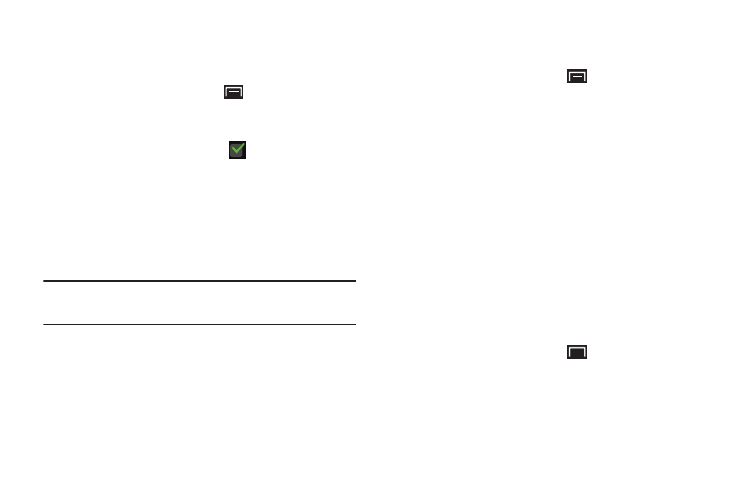
138
Screen Lock Sounds
When enabled, tones play when unlocking and locking the
screen.
1. From a Home screen, touch
(Menu) ➔
Settings
➔ Sound.
2. Touch Screen lock sounds to enable or disable tones.
When enabled, a check mark
appears in the check
box.
Display
In this menu, you can change various settings for the display
such as wallpapers, font style, brightness, screen
orientation, animation, screen timeout, and horizontal
calibration.
Note: Display settings, such as Brightness and Screen
timeout, can affect battery power consumption.
Wallpapers
Sets the Home screen and Lock screen wallpaper.
1. From a Home screen, touch
(Menu) ➔
Settings
➔ Display.
2. Touch Wallpapers.
3. Under Home screen, touch Wallpaper to choose
wallpaper for the Home screen from the Gallery, Live
wallpapers, or the Wallpaper gallery.
4. Under Lock screen, touch Wallpaper to choose None
(no wallpaper) or wallpaper from the Gallery.
Touch Clock position and then touch Top, Middle, or
Bottom to set the location of the time, day, and date on
the Lock screen.
Font Style
Sets the fonts used on the LCD display. The default font, is
the only font that comes with your device.
1. From a Home screen, touch
(Menu) ➔
Settings
➔ Display.
2. Touch Font style.
3. Touch Get fonts online to download additional fonts.
