Samsung YP-GI1CB-XAA User Manual
Page 116
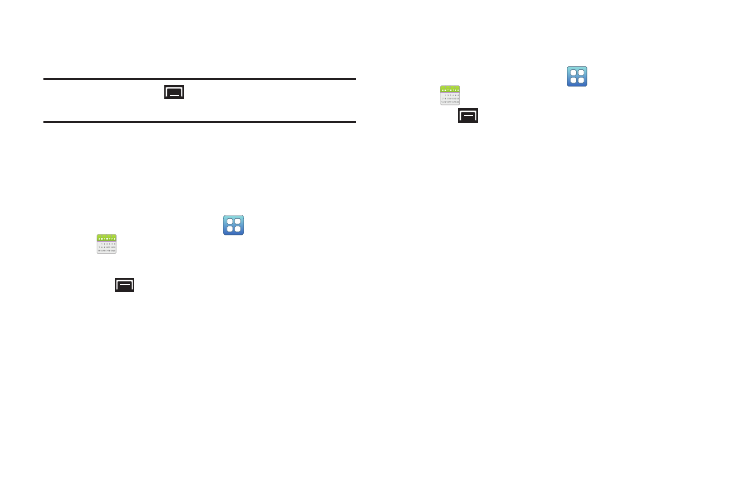
112
– or –
Touch the Day and then touch an hour.
Tip: You can also touch
(Menu) ➔ Create from any
Calendar screen.
3. Enter the event information in the Create event screen,
then touch Save.
Managing Calendar Events
To add a reminder, edit an event, or delete and event:
1. From a Home screen, touch
Applications
➔
Calendar.
2. Touch an event.
3. Touch
(Menu) for these options:
• Edit: Edit the details of the event.
• Delete: Delete the event being displayed.
• Send via: Touch Bluetooth, ChatON, or Email to share the
event.
Customizing the Calendar
Use the Calendar settings to customize the Calendar:
1. From a Home screen, touch
Applications
➔
Calendar.
2. Touch
(Menu) ➔
Settings.
The following options display:
View settings
• Calendars: Enable calendars for your various accounts.
• Calendar sync: Displays the General sync settings. For more
information, refer to “Accounts and Sync” on page 145.
• Default view: Set the default view to Month, Week, Day, or
List.
• Day view: Set the default day view to Time grid or Event list.
• First day of week: Choose whether Sunday or Monday is the
first day of the week.
• Hide declined events: Enable or disable display of events.
