Samsung YP-GI1CB-XAA User Manual
Page 148
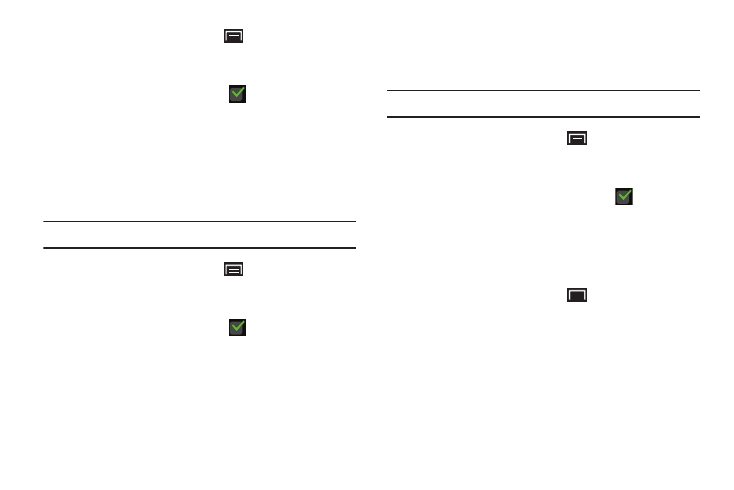
144
1. From a Home screen, touch
(Menu) ➔
Settings
➔ Applications ➔
Development.
2. Touch USB debugging to enable or disable the setting.
When enabled, a check mark
appears in the check
box.
Stay Awake
When enabled, the screen does not go to sleep (lock) while
connected to a PC with a USB cable. This can be useful when
using some applications because the device disconnects a
Wi-Fi connection when the screen locks.
Note: This setting is used for development purposes.
1. From a Home screen, touch
(Menu) ➔
Settings
➔ Applications ➔
Development.
2. Touch Stay awake to enable or disable the setting.
When enabled, a check mark
appears in the check
box.
Allow Mock Locations
This setting is used by developers when developing location-
based applications.
Note: This setting is used for development purposes.
1. From a Home screen, touch
(Menu) ➔
Settings
➔ Applications ➔
Development.
2. Touch Allow mock locations to enable or disable the
setting. When enabled, a check mark
appears in
the box.
Samsung Apps
Using the Samsung Apps option, the device notifies you
when there are new applications in Samsung Apps.
1. From a Home screen, touch
(Menu) ➔
Settings
➔ Applications ➔
Samsung Apps.
2. For new application notification, touch On. Touch Off to
disable new application notification.
3. To delete Samsung Apps’ locale data, touch Reset
locale and then touch OK.
