Accessories, Securing your device, Accessories securing your device – Samsung YP-GI1CB-XAA User Manual
Page 19
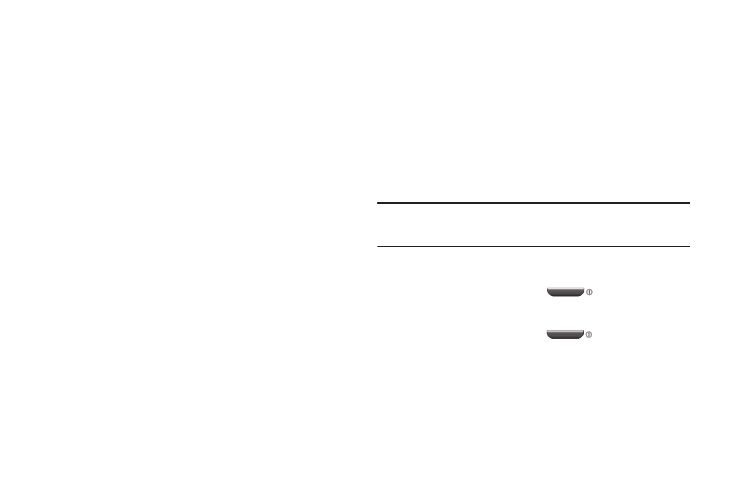
Getting Started 15
2. Touch the Active applications tab to view applications
running on your device. Touch Exit to end an
application or Exit all to stop all running applications.
3. Touch the Downloaded tab to view applications
installed from Android Market. Touch Uninstall to
remove an application from your device.
4. Touch the RAM tab to display the amount of Random
Access Memory (RAM) currently in use. Touch Clear
memory to clear inactive and background processes.
5. Touch the Storage tab to view internal and external
storage memory statistics.
6. Sweep the tabs to the left and touch the Help tab to
view useful tips for extending battery life.
Accessories
The items supplied with your device may vary depending on
the software and accessories available in your region.
•
You can obtain additional accessories from your local Samsung
dealer.
•
The supplied accessories perform best for your device.
•
Accessories other than the supplied ones may not be compatible
with your device.
Securing Your Device
By default, the device locks automatically when the screen
times out or you can lock it manually. You can unlock the
device using one of the default Unlock screens or, for
increased security, use a personal screen unlock pattern.
For more information about creating and enabling a Screen
unlock pattern, see “Set Screen Lock” on page 140.
For other settings related to securing your device, see
“Location and Security” on page 140.
Note: Unless stated otherwise, instructions in this User Manual
start with the device unlocked, at the Home screen.
Locking the Device Manually
Ⅲ Press the Power/Lock Key
.
Unlocking the Device
1. Press the Power/Lock Key
.
The locked screen displays Swipe screen to unlock. The
day, date, and time also display.
