Location and security, For more – Samsung YP-GI1CB-XAA User Manual
Page 144
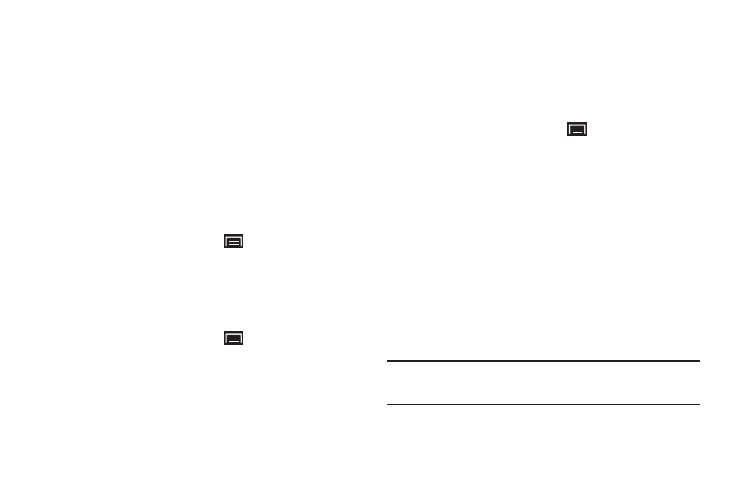
140
Location and Security
You value your privacy. So, by default, your device only
acquires your location when you dial 911. To use Location-
Based Services, you must first enable location services on
your device.
My Location
Use Wireless Networks
Before you use applications such as Google Maps and find
your location or search for places of interest, you must
enable the Use wireless networks option or enable the GPS
satellites.
1. From a Home screen, touch
(Menu) ➔
Settings
➔ Location and security.
2. Touch Use wireless networks to enable location
information using the wireless network.
Use GPS Satellites
1. From a Home screen, touch
(Menu) ➔
Settings
➔ Location and security.
2. Touch Use GPS satellites to enable the GPS satellite.
Screen Unlock
Set Screen Lock
Choose settings for unlocking your screen. For more
information about using the lock and unlock features, see
“Securing Your Device” on page 15.
1. From a Home screen, touch
(Menu) ➔
Settings
➔ Location and security.
2. Touch Set screen lock and select one of the following
options:
• None: Disables screen unlock security.
• Pattern: Requires that you draw a pattern on the screen to
unlock it. Follow the on-screen instructions.
• PIN: Requires that you enter a numeric PIN number to unlock
the screen. Enter a PIN number, confirm it, then touch OK.
• Password: Requires that you enter a password to unlock the
screen. Enter a password, confirm it, then touch OK. The
password must contain at least one letter.
Note: Once you have set the screen lock option, the Set screen
lock option changes to Change screen lock.
