For more information, refer to “composing and – Samsung YP-GI1CB-XAA User Manual
Page 61
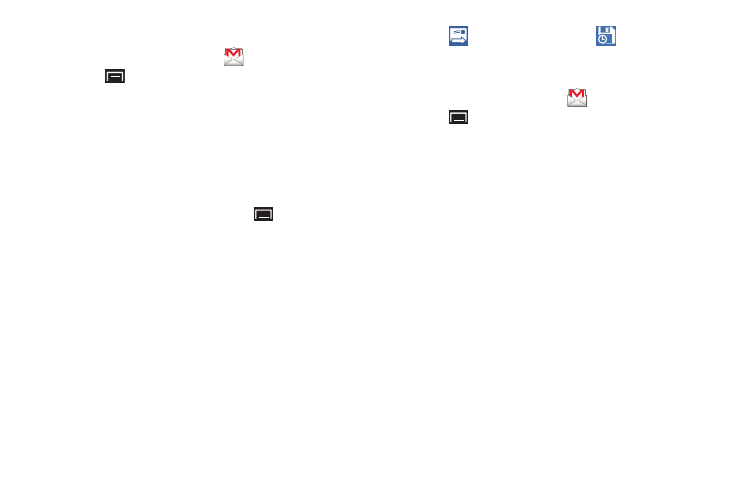
Messaging 57
Composing and Sending Gmail
1. From the Home screen, touch
Gmail.
2. Touch
(Menu) ➔ Compose.
3. Touch the To field to enter recipients. As you enter
names or email addresses, matching contacts display.
Touch a contact to add it to the field.
4. Touch the Subject field to enter a subject.
5. Touch the Compose Mail field to enter the text of your
email.
6. While composing a message, touch
(Menu) for
these options:
• Send: Send the message.
• Save draft: Save the message as a draft for sending later.
• Add Cc/Bcc: Create Cc (copy) and Bcc (blind copy) fields in the
message. After creating the fields, touch to enter recipients.
• Attach: Launch Gallery to select a photo to add to the
message.
• Discard: Close the message without saving.
• Help: Learn about using Gmail.
7. Touch
to send the message or
to save the
message as a draft.
Gmail Account Settings
1. From the Home screen, touch
Gmail.
2. Touch
(Menu) ➔
More
➔
Settings for settings:
General preferences
• Message Actions: Set how you want message actions to show
at the top of the screen. Options are: Always show, Only show
in portrait, and Don’t show.
• Clear search history: Remove previous searches you
performed.
• Clear “Show pictures”: Restores the default setting (do not
show pictures automatically) for all the people who send you
email, including those whose Show pictures setting you may
have changed when reading messages from them.
