Quickoffice – Samsung YP-GI1CB-XAA User Manual
Page 129
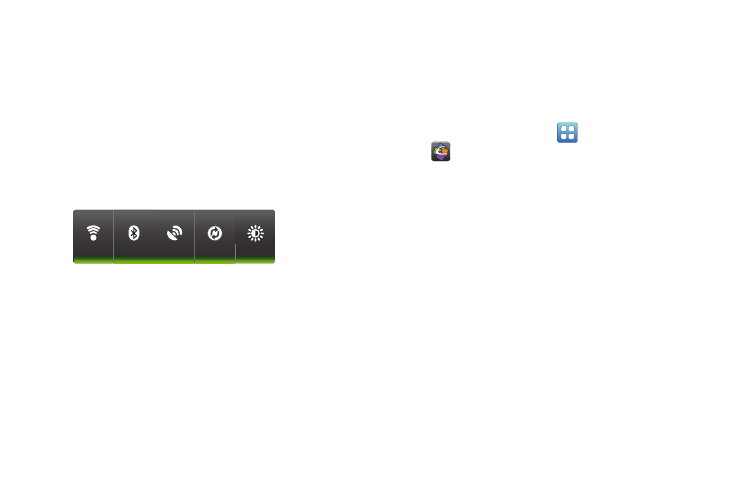
Applications and Widgets 125
To use the Power Control shortcut bar:
1. From the Home screen, touch and hold an empty area
until the Add to Home screen menu displays.
2. Touch Choose widget ➔ Power control.
The Power Control shortcut is added to the Home
screen.
3. Touch one of the icons on the Power Control widget to
activate the application (Wi-Fi, Bluetooth, GPS,
Synchronization, or LCD Brightness).
A green bar displayed beneath the icon means the
application is activated (turned on).
4. Touch one of the icons a second time to deactivate the
application.
The green bar is removed from beneath the icon, which
means the application is deactivated (turned off).
Quickoffice
The Quickoffice
®
application allows you to create and save
Microsoft Word, Excel, and Powerpoint documents. You can
also view existing PDFs.
To access the Quickoffice:
1. From a Home screen, touch
Applications
➔
Quickoffice.
The Quickoffice Register your Software screen
displays.
2. Touch the E-mail Address field and use the keyboard to
enter your E-mail address.
Touch Please don’t ask me again, if you do not want to
register later, and then touch Register Now.
– or –
Touch Register Later, if you are not ready to register at
this time.
The Quickoffice screen displays.
3. Touch UPDATE to check for Quickoffice updates.
