Samsung YP-GI1CB-XAA User Manual
Page 136
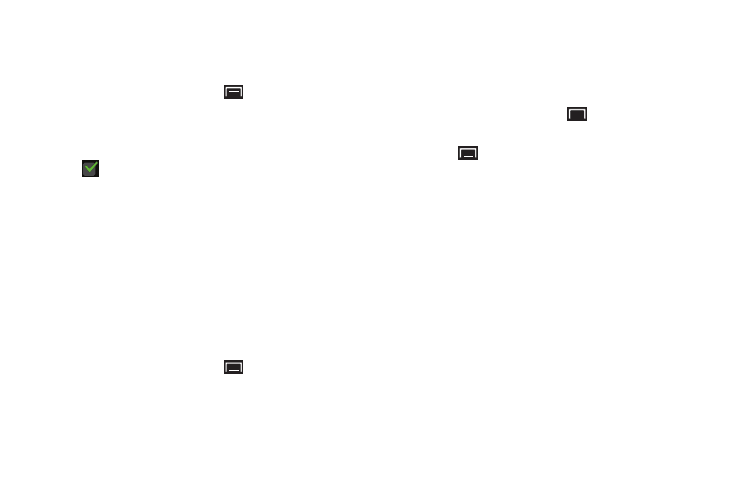
132
Network Notification
Have your device alert you to new Wireless Access Points
(WAPs).
1. From a Home screen, touch
(Menu) ➔
Settings
➔ Wireless and network.
2. Touch Wi-Fi settings, then touch Network notification to
turn notifications On or Off. When on, a check mark
appears in the check box.
WPS Button Connection
The WPS (Wi-Fi Protected Setup) button is a standard for
easy and secure wireless network set up and connections. To
use WPS, the connecting device must support WPS and be
compatible with Wi-Fi Protected Access (WPA) security. WPS
can automatically set up a random network name and WPA
wireless security for wireless Wi-Fi phones, routers, access
points, computers, adapters, and other electronic devices.
WPS allows you to push buttons instead of entering a
network name and wireless security PIN.
1. From a Home screen, touch
(Menu)
➔ Settings ➔ Wireless and network ➔ Wi-Fi settings.
2. Touch WPS button connection.
3. Press the WPS button on your Wi-Fi access point within
2 minutes.
Advanced Settings
Set up and manage wireless access points.
1. From a Home screen, touch
(Menu)
➔
Settings
➔ Wireless and network ➔
Wi-Fi settings.
2. Touch
(Menu) ➔
Advanced for these settings:
• Advanced:
–
Wi-Fi sleep policy: By default, Wi-Fi turns off when the screen
times out and data connections switch to mobile data. Use Wi-Fi
sleep policy settings to specify when to switch from Wi-Fi to
mobile data for data communications. Touch to choose from
When screen turns off, Never when plugged in, or Never.
–
MAC address: View your device’s MAC address, required
when connecting to some secured networks (not configurable).
–
IP address: The Internet Protocol (IP) address assigned to the
device by the Wi-Fi network to which you are connected unless
the IP settings, below, are used to assign it a static IP address.
