Samsung YP-GI1CB-XAA User Manual
Page 71
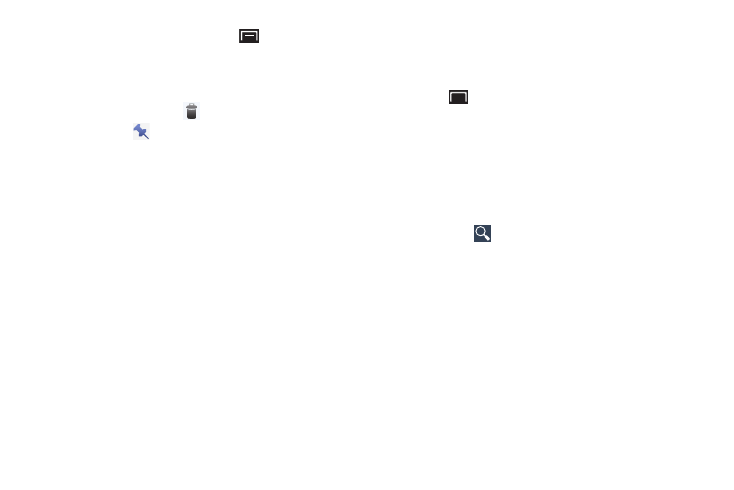
Internet and Social Networking 67
4. On the Books main screen, touch
(Menu) for these
options:
• Sort order: Set how books are displayed. Options are: Recently
read, Title, or Author.
• Manage library: Touch
to delete the book for your library.
Touch a pin
to mark books to make them available offline.
Touch a pin again to remove books from your device.
• Refresh: If a book in your library does not appear on your
device, use this option to update the display.
• Accounts: Set the account to use.
• Settings
–
Storage location: Set where to store books on your device.
–
About:
The Books version number is displayed.
–
Terms of Service, Privacy Policy, Open-source licenses:
Touch to read the documents.
• Help: Displays various Book help information. Touch Help
Center to get additional Google Play™ Book information.
5. Touch the cover of a book to start reading.
Reading a Book
Once the book displays:
1. Sweep across the screen to turn the page.
2. Touch
(Menu) for these options:
• Contents: Display the book’s table of contents.
• Settings: Set the Text size, Line space, Typeface, Justification,
Themes, and Brightness.
• Original pages / Flowing text: Display the pages of the book
in their original format or use your format settings.
• Search: Use the keyboard to enter a search term and touch the
search key
to search the book for the term.
• Share: Share the book by using Bluetooth, ChatON, Email,
Gmail, or Google+.
• More
–
My library: Displays your library of books.
–
About: Displays the Market description of the book.
–
Help: Touch Quick tips, Help center, Contact us, or Report
a problem to link the appropriate website.
