Receive pix messages – Samsung SCH-A790ZKVXAR User Manual
Page 82
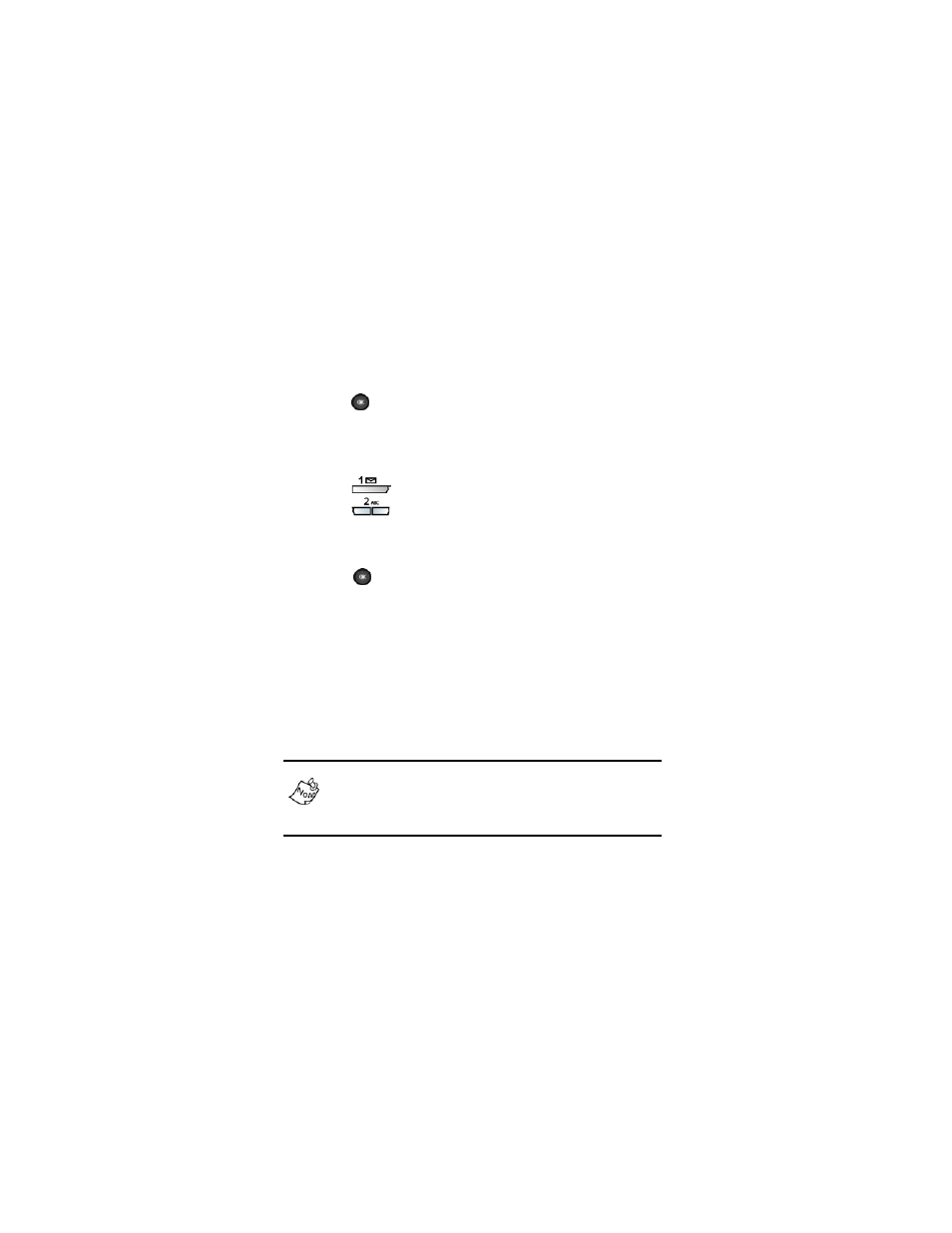
74
10.
Press the down navigation key twice to move the cursor
to the
Add
Subject
field, then press the right navigation
key to add a subject.
11.
Enter a subject for the message using the keypad, then
press
. You’re returned to the
Pix Msg
composer.
12.
Press the down navigation key until
Attach
is highlighted,
then press the right navigation key. A pop-up menu
appears in the display.
13.
Press
to insert a name card (if one exists), or
press
to insert an entry from your Phonebook.
14.
Once you’ve inserted a name card or an entry from your
Phonebook, you’re returned to the PIX MSG composer.
15.
Press
(
Send
) to send the message.
Sending...
appears in the display and a progress bar indicates the
send status.
Receive pix messages
When you receive a new pix message,
Pix Msg
appears in
the display along with the options
Reject
,
Down
, and
Later
. To
reject, download, or view the pix message later on the
Verizon Wireless website, review the instructions for each in
the sections that follow.
For the options to Reject, Down, and Later to appear in the
display when you receive a pix message, pix message
retrieval mode must be set to Prompt instead of Automatic
in the Message Settings sub menu.
