Section 6: multimedia, At&t locker, Music player – Samsung SGH-I547ZKAATT User Manual
Page 84: At&t locker music player
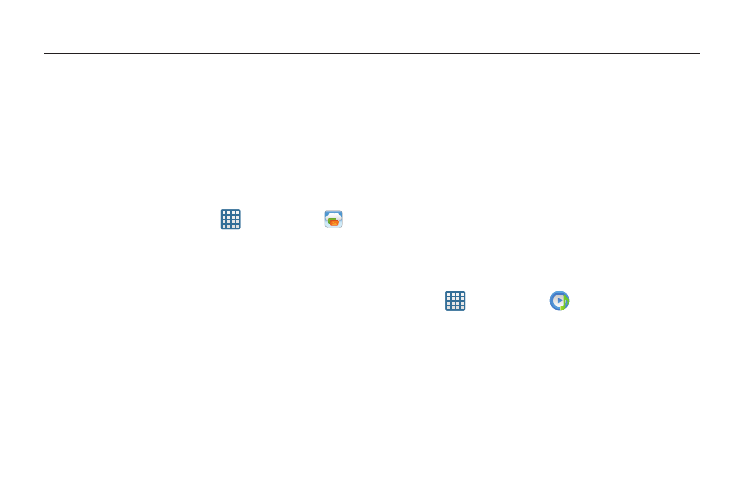
78
Section 6: Multimedia
This section explains how to use the multimedia features of
your phone, including AT&T Locker, Music Player, Google Play
Music, Video Player, Play Movies, Gallery, Camera, and
Camcorder.
AT&T Locker
AT&T Locker allows you to store, share, and sync all of your
photos, videos, and documents in one safe, convenient
place; the AT&T cloud.
1. From the Home screen, tap
➔ AT&T Locker
.
2. Sign on to your Google account if you are not already
signed on. For more information, refer to “Creating a
New Google Account” on page 14.
The Play Store is displayed.
3. The first time you sign in, the Play Store Terms of
Service will be displayed. Tap Accept to continue or
Decline to exit.
4. Tap Update.
5. Tap Accept & download.
AT&T Locker will be downloaded to your device.
6. At the AT&T Locker homescreen, tap Sign Me Up! to
create an account or tap Sign In if you already have an
account.
7. Follow the on-screen instructions to use AT&T Locker.
Music Player
The Music Player is an application that can play music files.
The music player supports files with extensions AAC, AAC+,
eAAC+, MP3, WMA, 3GP, MP4, and M4A. Launching the
Music Player allows you to navigate through your music
library, play songs, and create playlists (music files bigger
than 300 KB are displayed).
Playing Music
1. Tap
➔ Music Player
.
2. Tap a library category at the top of the screen (All,
Playlists, Albums, Artists, Music square, or Folders) to
view the available music files.
3. Scroll through the list of songs and tap an entry to
begin playback.
