Samsung SGH-I547ZKAATT User Manual
Page 136
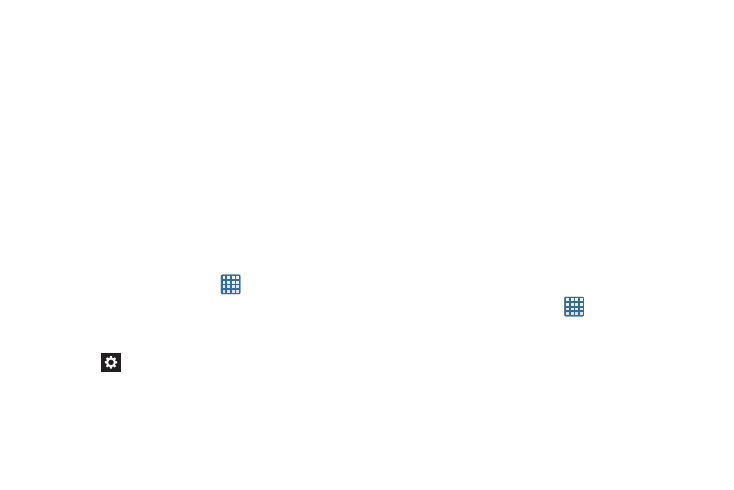
130
2. Tap Voice recognizer and select either Google or
Samsung powered by Vlingo as your Voice recognition
engine.
3. Tap Voice search to configure:
• Language: Choose a language for your voice input.
• SafeSearch: Set the sensitivity for filtering of explicit images
from the results of your voice-input Google searches.
• Block offensive words: Enable or disable blocking of
recognized offensive words from the results of your voice-input
Google searches.
Text-to-speech output
Text-to-speech output provides audible readout of text, for
example, the contents of email messages.
1. From the Home screen, tap
➔ Settings ➔
Language and input.
2. Tap Text-to-speech output and select Google Text-to-
speech Engine or Samsung TTS.
3. Tap
next to the preferred TTS engine configure the
following settings:
• Language: allows you to set the language for spoken text.
• Settings for Google Text-to-speech Engine: allows you to
view Open Source Licenses.
• Install voice data: allows you to install voice data for speech
synthesis.
4. From the Text-to speech output screen, scroll down to
access the following options:
• Speech rate: Set the speed at which the text is spoken.
• Listen to an example: Play a sample of speech synthesis
(available if voice data is installed).
• Driving mode: Incoming calls and new notifications are read
aloud when enabled. Tap the slider to enable, then tap Driving
mode to display the Driving mode settings.
Mouse/trackpad
This option sets your Pointer speed.
1. From the Home screen, tap
➔ Settings ➔
Language and input.
2. Tap Pointer speed then drag the slide to the right to go
faster or to the left to go slower.
3. Tap OK to save your setting.
