Developer options – Samsung SGH-I547ZKAATT User Manual
Page 140
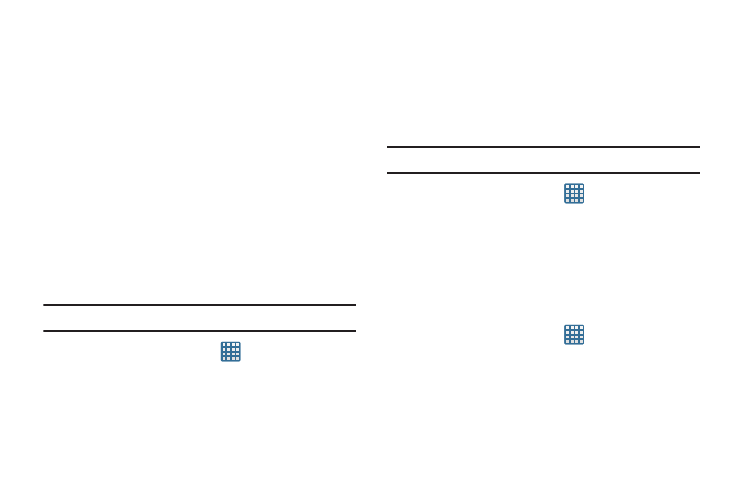
134
11. Tap the Mono audio field to enable stereo audio to be
compressed into a single mono audio stream for use
with a single earbud/earphone.
12. Tap the Turn off all sounds field to mute every sound
made by the device during taps, selections,
notifications, etc.
13. Tap the Tap and hold delay field to select a time interval
for this action. Choose from: Short, Medium, or Long.
Developer Options
Use the Developer options to set options for application
development.
USB Debugging
When enabled, allows debugging when the device is
attached to a PC by a USB cable.
Note: This setting is used for development purposes.
1. From the Home screen, tap
➔ Settings ➔
Developer options.
2. Tap USB debugging to enable or disable the setting.
When enabled, a check mark appears in the check box.
Development Device ID
The identification number for your device when using it as a
development tool displays in this field.
Allow Mock Locations
This setting is used by developers when developing
location-based applications.
Note: This setting is used for development purposes.
1. From the Home screen, tap
➔ Settings ➔
Developer options.
2. Tap Allow mock locations to enable or disable the
setting.
When enabled, a check mark appears in the check box.
Desktop Backup Password
Protect the desktop with a backup password ID.
1. From the Home screen, tap
➔ Settings ➔
Developer options.
2. Tap Desktop backup password.
3. In the Settings screen, enter the current full backup
password, the new password for full backups, then
enter the new password again.
