Phone, Play books, Phone play books – Samsung SGH-I547ZKAATT User Manual
Page 182
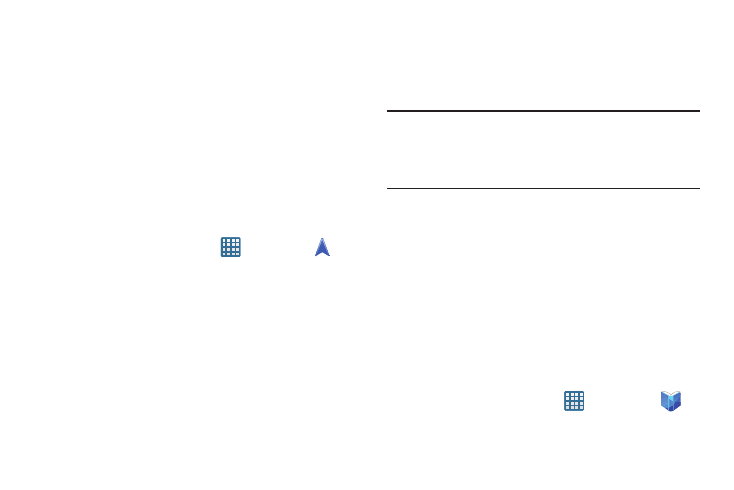
176
–
Terms, privacy & notices: displays Terms and Conditions for
Google mobile products, the Google Privacy Policy, and Google
legal notices.
• Exit Navigation: exits the Navigation application and returns
you to the Application Menu screen.
• Help: takes you to the Google Mobile Help web page.
Obtaining Driving Directions
Your phone’s built-in GPS hardware allows you to get real-
time driving directions to selected locations or
establishments based on your current location.
Using a Physical Address
1. From the Home screen, tap
➔ Navigation
.
2. Tap either Speak Destination or Type Destination.
3. If typing in the address, enter the address, City, and
State using the keypad. As you type, possible
addresses will be displayed. Tap on one when you see
the address you want.
The route will be displayed.
4. If speaking the address, the Voice guidance screen is
displayed. For voice-guided navigation you need to
install text-to-speech support from the Play Store. Tap
Install to install the application or tap Skip to exit.
Note: You will need to be signed on to your Google account
before downloading applications from the Play Store. For
more information, refer to “Creating a New Google
Account” on page 14.
5. As you drive the route display will be updated and you
will receive voice-guided navigation directions.
Phone
The Phone application allows you to access the dialer
keypad, call logs, and favorites. For more information, refer
to “Call Functions” on page 44.
Play Books
With Google Play Books, you can find more than 3 million
free e-books and hundreds of thousands more to buy in the
eBookstore.
1. From the Home screen, tap
➔ Play Books
.
