Data usage – Samsung SGH-I547ZKAATT User Manual
Page 113
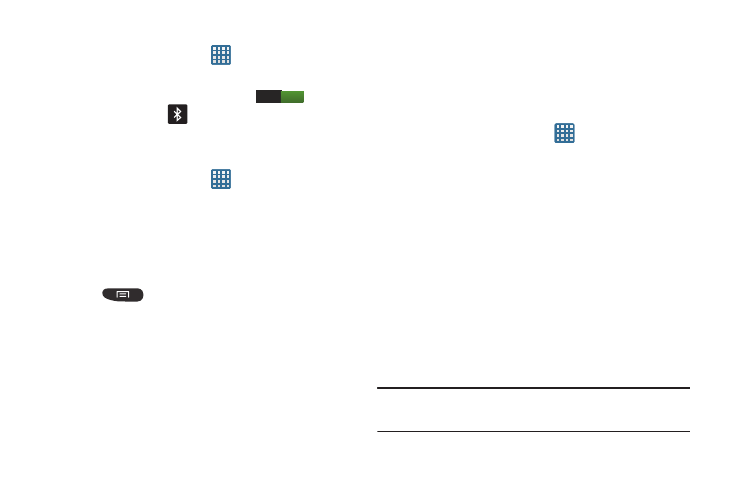
Changing Your Settings 107
Activating Bluetooth
1. From the Home screen, tap
➔ Settings.
2. Tap the ON/OFF slider, located to the right of the
Bluetooth field, to turn Bluetooth ON
.
The Bluetooth icon
is displayed.
Additional Bluetooth Settings
When Bluetooth is on, additional settings are available.
1. From the Home screen, tap
➔ Settings ➔
Bluetooth.
2. Tap Scan to scan for nearby discoverable devices. After
searching, tap a device to pair with it. For more
information, refer to “Pairing Bluetooth Devices” on
3. Press
and select a Bluetooth setting to
configure:
• Device Name: Your device’s default name displays on screen.
Tap to change the device name. Available when Bluetooth is
turned On.
• Visible time-out: Use this setting to control when to
automatically turn off the Discoverable option: 2 minutes, 5
minutes, 1 hour, or Never timeout.
• Received files: Show the list of files received by using
Bluetooth.
Data Usage
From this screen you can view your Mobile data usage and
turn your Mobile data capability On or Off.
1. From the Home screen, tap
➔ Settings ➔
Data
usage.
2. Tap the Mobile data field, to create a checkmark and
activate.
3. Tap Set mobile data limit to create a checkmark and
allow a data limit to be set.
4. Touch and drag the red limit bar to the GB limit that you
desire.
5. Tap the Data usage cycle drop-down menu and select a
date.
The data usage displays as a visual (chart) and also
displays a list of each application with a breakdown of
how much data was used per application.
Note: Data is measured by your device. Your service provider
may account for data usage differently.
ON
