Sound settings – Samsung SGH-I547ZKAATT User Manual
Page 120
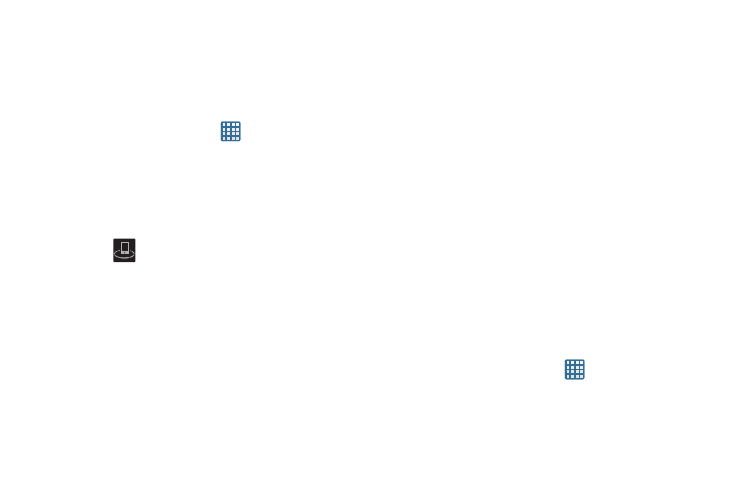
114
Nearby devices
This option allows you to share your media files with nearby
devices using DLNA and connected to the same Wi-Fi.
1. Connect to a Wi-Fi network. For more information, refer
to “Activating Wi-Fi” on page 106.
2. From the Home screen, tap
➔ Settings ➔ More
settings ➔ Nearby devices.
3. Verify Wi-Fi Direct is enabled and you are paired with
the device you wish to detect and share content with.
4. Tap File sharing to create a checkmark and turn File
sharing on.
5. Verify
(Nearby devices) appears at the top of the
screen.
6. At the Nearby devices prompt, tap OK.
7. Tap the File Sharing checkbox to create a checkmark.
8. Tap Shared contents, then check the media you would
like to share. Tap OK.
9. Tap Device name, then use the on-screen keyboard to
change the name shown to others. Tap Save.
10. Tap Access control, then what devices are allowed
access. Choose from Allow all or Only allowed devices.
The allowed devices are configured in the following
Allowed devices list.
11. Tap Allowed devices list, then select the connected
devices you would like to allow.
12. Tap Not-allowed devices list, then select the connected
devices you would like to not allow.
13. Tap Download to, then select the destination of any
downloaded (shared) content. Choose from USB
storage (phone) or SD card.
14. Tap Upload from other devices, then select the actions
you’ll take when you upload content from other
devices. Choose from either Always accept, Always
ask, or Always reject.
Sound Settings
From this menu you can control the sounds on the phone.
Ⅲ From the Home screen, tap
➔ Settings ➔ Sound.
