Samsung SGH-I547ZKAATT User Manual
Page 63
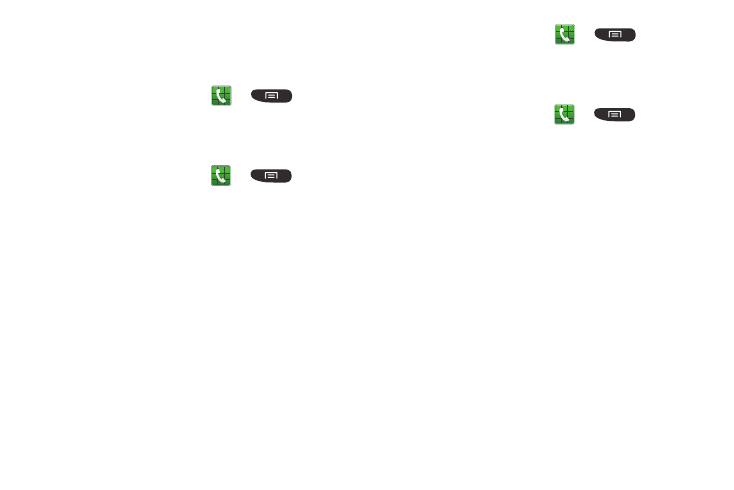
Call Functions 57
Auto screen off during calls
This option turns on the proximity sensor during calls so that
your phone will know to turn the screen off to save power.
Ⅲ From the Home screen, tap
➔
➔ Call
settings ➔ Auto screen off during calls to create a
checkmark and enable the feature.
Accessory settings for call
1. From the Home screen, tap
➔
➔ Call
settings ➔ Accessory settings for call.
2. The following options are available:
• Automatic answering: configures the device to automatically
answer and incoming call when a headset is detected.
• Automatic answering timer: configures the time delay before
the device automatically accepts the incoming call.
• Outgoing call conditions: allows you to make calls even when
the device is locked.
Use extra vol. for calls
This option allows you to see an extra volume button on the
screen during calls.
Ⅲ From the Home screen, tap
➔
➔ Call
settings ➔ Use extra vol. for calls to create a
checkmark and enable the feature.
Call forwarding
1. From the Home screen, tap
➔
➔ Call
settings ➔ Call forwarding ➔ Voice call.
2. Tap one of the following options:
• Always forward: allows you to forward all voice calls.
• Forward when busy allows you to forward voice calls to a
designated number instead of your voice mail number if you
are on another phone call.
• Forward when unanswered: allows you to forward voice calls
to a designated number instead of your voicemail number
when there is no answer on your phone. You can also select
the amount of time that the phone delays before forwarding.
• Forward when unreachable: allows you to forward voice calls
to a designated number instead of your voicemail number
when you are not in an area covered by your service provider or
when your phone is switched off.
