Samsung SGH-I547ZKAATT User Manual
Page 107
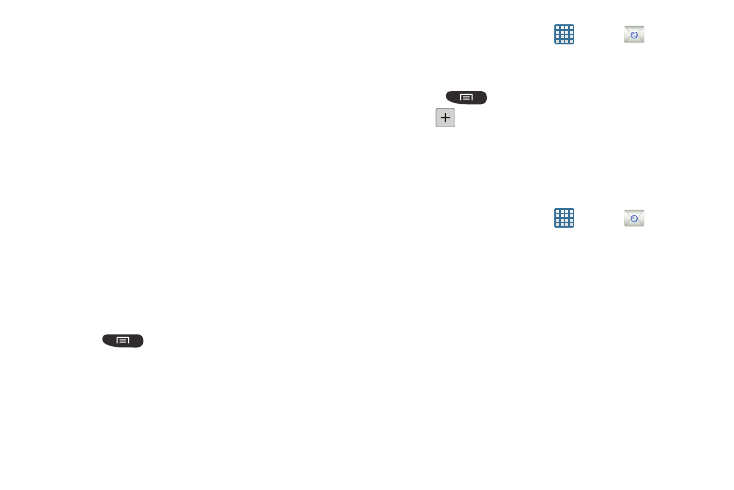
Messaging 101
2. Enter you email address in the Email address field.
3. Enter your password in the Password field.
4. If you want to see your password as it is being typed,
tap Show password to create a checkmark.
5. Tap Manual setup.
6. Tap the Microsoft Exchange ActiveSync field.
7. Enter all the Exchange server information, Domain,
User name and Password, then tap Next.
8. At the Activation prompt, tap OK.
The Account options screen is displayed.
9. Enter the desired information in the different fields,
then tap Next.
10. Enter an Account name for this account (Optional) and
tap Done.
Wait for the Inbox to synchronize before use.
11. Press
➔ Settings to change the account
settings.
Creating Additional Email Accounts
To create additional email accounts after setting up your first
account, follow these steps:
1. From the Home screen, tap
.
Your Email screen displays showing your emails from
the active account.
2. Press
➔ Settings.
3. Tap
to add another email account.
4. Enter the information required to set up another
account. For more information, refer to “Creating an
Switching Between Email Accounts
1. From the Home screen, tap
.
Your Email screen displays showing your emails from
the active account.
2. Tap the Inbox button at the top of your screen that
displays the optional name you assigned to your active
email account, for example, Work, Gmail, etc.
Your Email accounts screen is displayed.
3. Tap the Email account you would like to switch to. You
can also select Combined view which will display email
messages from all accounts.
4. The new Email account is displayed.
