S. for more, Rk. for more – Samsung SGH-I547ZKAATT User Manual
Page 148
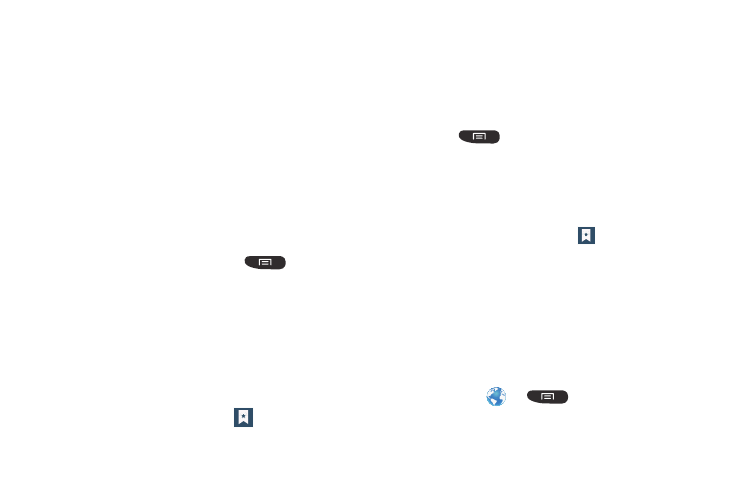
142
Deleting Bookmarks
1. From the Bookmarks page, tap and hold the bookmark
you want to delete.
2. Tap Delete bookmark.
3. At the Delete confirmation window, tap OK.
Emptying the Cookies
A cookie is a small file which is placed on your phone by a
website during navigation. In addition to containing some
site-specific information, it can also contain some personal
information (such as a username and password) which can
pose a security risk if not properly managed. You can clear
these cookies from your phone at any time.
1. From the Home webpage, press
➔ Settings
➔ Privacy and security ➔ Clear all cookie data
.
2. At the Clear prompt, tap OK to delete the cookies or tap
Cancel to exit.
Using your History
The History list provides you with a list of the most recently
visited websites. These entries can be used to return to
previously unmarked web pages.
1. From the Home webpage, tap
➔ History tab
.
A list of your most recently visited websites is
displayed with Name and URL address.
2. Tap on a category such as Today, Last 7 days, or Most
visited.
3. Tap any entry to display the webpage.
4. Press
➔ Clear history to delete the History
list.
Saved Pages
The Saved pages list provides you with a list of the websites
that you have saved.
1. From the Home webpage, tap
➔ Saved pages tab
.
A list of your saved webpages is displayed with Name
and URL address. The webpages that have been visited
the most will appear at the top.
2. Tap any entry to display the webpage.
Browser Settings
To make adjustments in your browser settings, follow these
steps:
1. Tap Internet
➔
➔ Settings
.
2. The following options are available:
