Downloads, Email, Facebook – Samsung SGH-I547ZKAATT User Manual
Page 173: Gallery, Gmail, Downloads email facebook gallery gmail
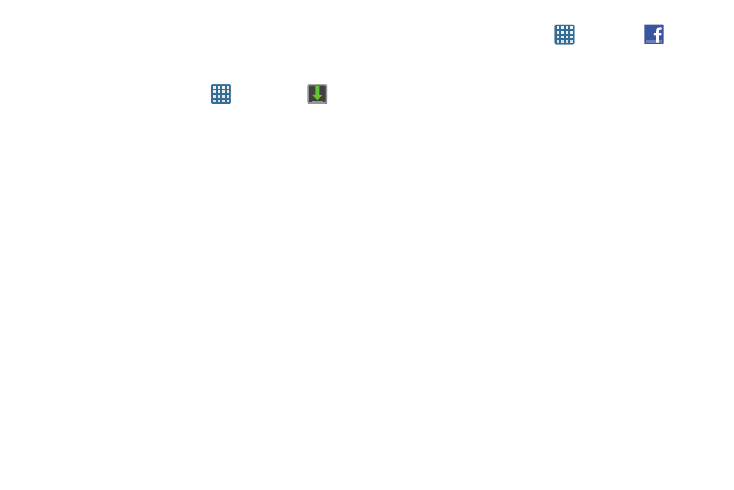
Applications 167
Downloads
The Downloads application allows you to manage all of your
downloads from the Play Store and the Browser.
1. From the Home screen, tap
➔ Downloads
.
All of your downloads are listed.
2. Tap the Internet Downloads tab to see all of the
downloads you have made from the Browser.
3. Tap the Other Downloads tab to see all other
downloads.
4. Tap Sort by size
to see your downloads sorted in size
order.
5. Tap Sort by date
to see your downloads sorted in time
order.
Email enables you to review and create email using various
email services. You can also receive text message alerts
when you receive an important email. For more information,
refer to “Using Email” on page 100.
You can use the Facebook app to go directly to your
Facebook account rather than accessing it from the Browser.
1. From the Home screen, tap
.
2. If you already have a facebook account, tap on the
Email and Password fields and enter your information
using the on-screen keyboard, then tap Login.
– or –
If you don’t have a Facebook account, tap Sign up for
Facebook and follow the on-screen instructions.
Gallery
The Gallery is where you view photos and play back videos.
For photos, you can also perform basic editing tasks, view a
slideshow, set photos as wallpaper or contact image, and
share as a picture message. For more information, refer to
“Gallery” on page 85.
Gmail
Gmail is a web-based email service. Gmail is configured
when you first set up your phone. Depending on your
synchronization settings, Gmail can automatically
synchronize with your Gmail account on the web. For more
information, refer to “Using Gmail” on page 102.
