Backup and reset – Samsung SGH-I547ZKAATT User Manual
Page 137
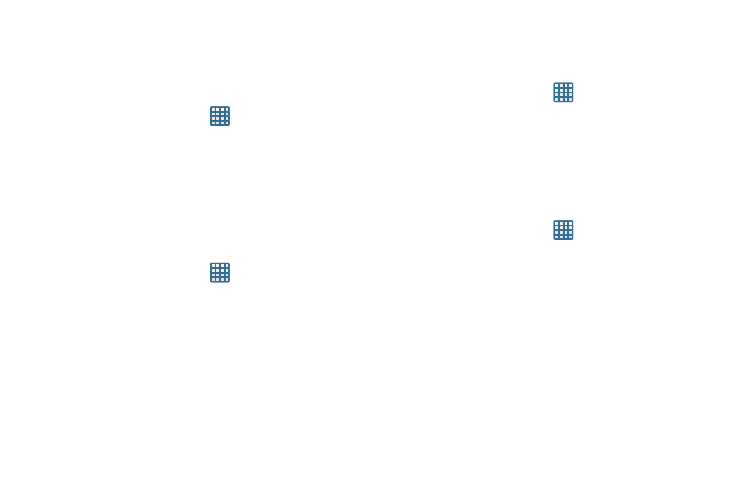
Changing Your Settings 131
Backup and Reset
Back Up My Data
By setting this option, the Google server will back up all of
your settings and data.
1. From the Home screen, tap
➔ Settings ➔ Backup
and reset.
2. Tap Back up my data to enable or disable back up of
application data, WI-Fi passwords, and other settings
to the Google server.
Backup Account
If you have enabled the Back up my data option, then the
Backup account option is available.
1. From the Home screen, tap
➔ Settings ➔ Backup
and reset.
2. Tap Backup account and tap your Google Gmail account
or tap Add account to set your Google Gmail account to
be backed up to the Google server.
Automatic Restore
By setting this option, when you reinstall an application, all of
your backed up settings and data will be restored.
1. From the Home screen, tap
➔ Settings ➔ Backup
and reset.
2. Tap Automatic restore to enable or disable automatic
restoration of settings from the Google server.
Factory Data Reset
From this menu you can reset your phone and sound settings
to the factory default settings.
1. From the Home screen, tap
➔ Settings ➔ Backup
and reset.
2. Tap Factory data reset.
The Factory data reset screen displays reset
information.
3. Tap Reset device, then follow the prompts to perform
the reset.
