Samsung SGH-I547ZKAATT User Manual
Page 145
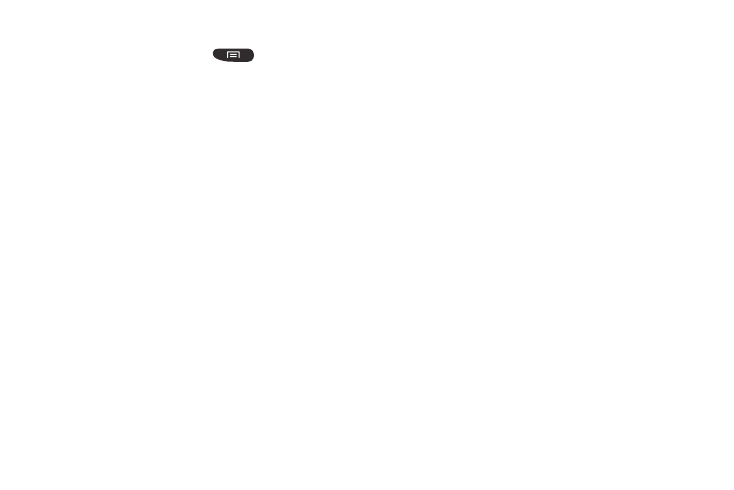
Connections 139
Browser Options
1. From the home page, press
to access the
following options:
• Home: takes you to your Home page.
• New window: displays a new window so you can browse
multiple URLs. For more information, refer to “Adding and
Deleting Windows” on page 140.
• Add bookmark: allows you to add a URL to your bookmark list
• Add shortcut to home: allows you to add a shortcut to your
Home screen.
• Share page: allows you to share the page using Gmail or as a
message.
• Find on page: allows you to search in the current page.
• Desktop view: allows you to assign the browser to display the
current page in the desktop view (to closely mimic the display
as it would appear on a desktop computer).
• Save for offline reading: allows you to store the current page
in memory so that it can be read later even if you loose your
Internet connection.
• Downloads: displays the download history.
• Print: allows you to print the screen or web page on a
Samsung printer using Wi-Fi.
• Settings: allows you to modify your web settings. For more
information, refer to “Browser Settings” on page 142.
Enter a URL
You can access a website quickly by entering the URL.
Websites are optimized for viewing on your phone.
To enter a URL and go to a particular website, follow these
steps:
1. Tap the URL field at the top of your screen
.
2. Enter the URL using the on-screen keypad.
The website displays.
Search the Internet
To perform an internet search using keywords, follow these
steps:
1. From the Google homepage, tap the URL field.
2. Enter the keyword(s) to search using the on-screen
keypad and tap
Go
.
3. Tap a link to view the website.
