Using email – Samsung SGH-I547ZKAATT User Manual
Page 106
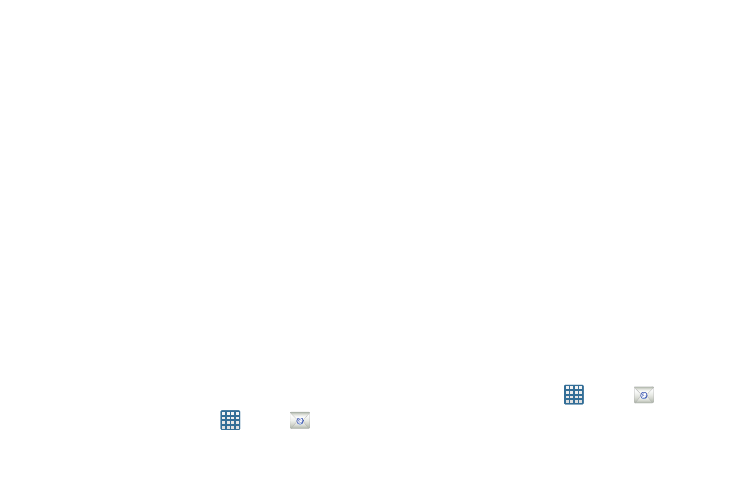
100
–
Free: you may add any content to the message.
Push message settings:
• Push messages: allows you to receive push messages from
the network.
Cell Broadcast (CB) settings:
• CB activation: allows you to receive Cell Broadcast (CB)
messages.
• Channel configuration: allows you to set up the channel that
you will receive CB messages on.
Notifications settings:
• Notifications: allows you to see message notifications on your
status bar.
• Select ringtone: allows you to set the ringtone for your
message notifications.
Using Email
Email enables you to review and create email using various
email services. You can also receive text message alerts
when you receive an important email.
Creating an Email Account
1. From the Home screen, tap
.
Your accounts screen displays with an Email setup
screen displayed.
2. Enter you email address in the Email address field.
3. Enter your password in the Password field.
4. If you want to see your password as it is being typed,
tap Show password to create a checkmark.
5. Tap Next.
6. At the Account options screen, tap the Email check
frequency drop-down list box and select how often you
would like your email to be checked.
7. Tap any of the other options you would like to create a
checkmark.
8. Tap Next.
9. Enter a name for this email account (optional).
10. Tap Done.
Creating a Corporate Email Account
Use the following procedure to configure your phone to
synchronize with a corporate email account.
1. From the Home screen, tap
.
Your accounts screen displays with an Email setup
screen displayed.
