Accessory settings, Date and time, Accessory settings date and time – Samsung SGH-I547ZKAATT User Manual
Page 138
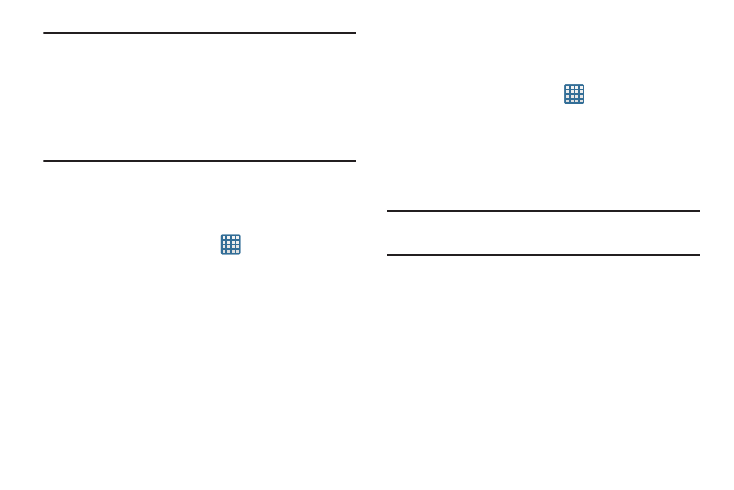
132
Warning! Performing a Factory data reset will erase all data
from your phone and internal SD card, including your
Google account, system and application data and
settings, and downloaded applications. It will not
erase current system software, bundled
applications, and external SD card files such as
music and photos.
Accessory Settings
This menu allows you to select the Audio output mode when
using a car or desk dock.
1. From the Home screen, tap
➔ Settings ➔
Accessory.
2. Tap Audio output and select between Stereo and
Surround.
3. Tap Audio applications to enable audio applications in
the quick panel when you connect earphones.
Date and Time
This menu allows you to change the current time and date
displayed.
1. From the Home screen, tap
➔ Settings ➔ Date
and time.
2. Tap Automatic date and time to allow the network to set
the date and time.
3. Tap Automatic time zone to allow the network to set the
time zone.
Important! Deactivate Automatic date and time to manually set
the rest of the options.
4. Tap Set date and tap the up and down arrows to set the
Month, Day, and Year then tap Set.
5. Tap Set time and tap the up and down arrows to set the
Hour, Minute, and PM/AM, then tap Set.
6. Tap Select time zone, then tap a time zone.
7. Optional: Tap Use 24-hour format. If this is not selected
the phone automatically uses a 12-hour format.
8. Tap Select date format and tap the date format type.
