Address book options – Samsung SGH-I547ZKAATT User Manual
Page 78
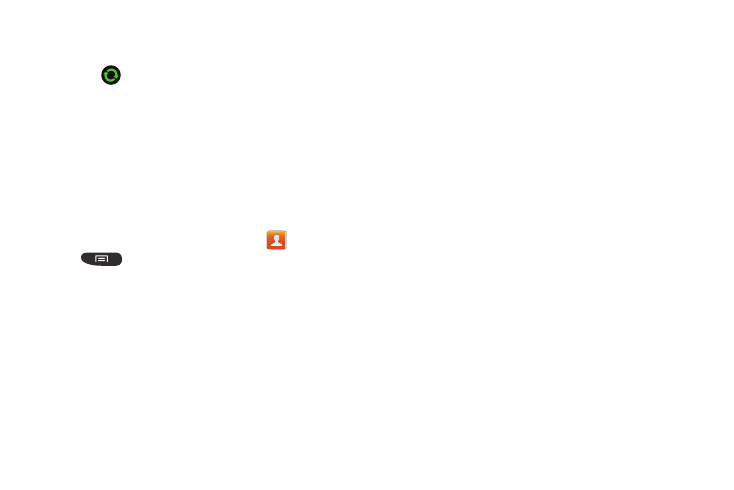
72
4. Tap Sync all to synchronize all accounts.
– or –
Tap
next to the account you want to sync, then tap
Sync Now.
The accounts are synchronized.
Address Book Options
You can access Address Book options while at the main
Address Book page or while in the details page for a specific
entry.
Options in Address Book
1. From the Home screen, tap Contacts
then press
.
2. The following options are displayed:
• Delete: allows you to delete 1 or more of your contacts.
• SIM Management: allows you to copy contacts from your
phone to your SIM card or from your SIM card to your phone.
You can also delete contacts from your SIM.
• Import/Export: allows you to move contacts to or from your
memory card or USB storage. You can also send a namecard
via Bluetooth, Email, Gmail, Messaging, or Wi-Fi Direct.
• Merge with Google: allows you to merge your contacts
together with your Google account contacts.
• Accounts: allows you to add and manage your Samsung,
Facebook, Google, and Microsoft Exchange ActiveSync
accounts. Tap Add account and then follow the on-screen
instructions.
• Speed dial setting: allows you to set up speed-dialing. For
more information, refer to “Making a Call Using Speed
• Send email: allows you to send an email using your Google
account.
• Send message: allows you to send a text or picture message.
• Contacts to display: You can choose to display all of your
contacts or only display contacts on your Phone, SIM, or
contacts stored to other accounts. You can also tap Customized
list to change other options on how your contacts are displayed.
• Settings: allows you to choose set the following options:
–
Only contacts with phones: allows you to only display
contacts that have phone numbers.
–
List by: allows you to sort by First name or Last name.
