Samsung SCH-U750HAAVZW User Manual
Page 87
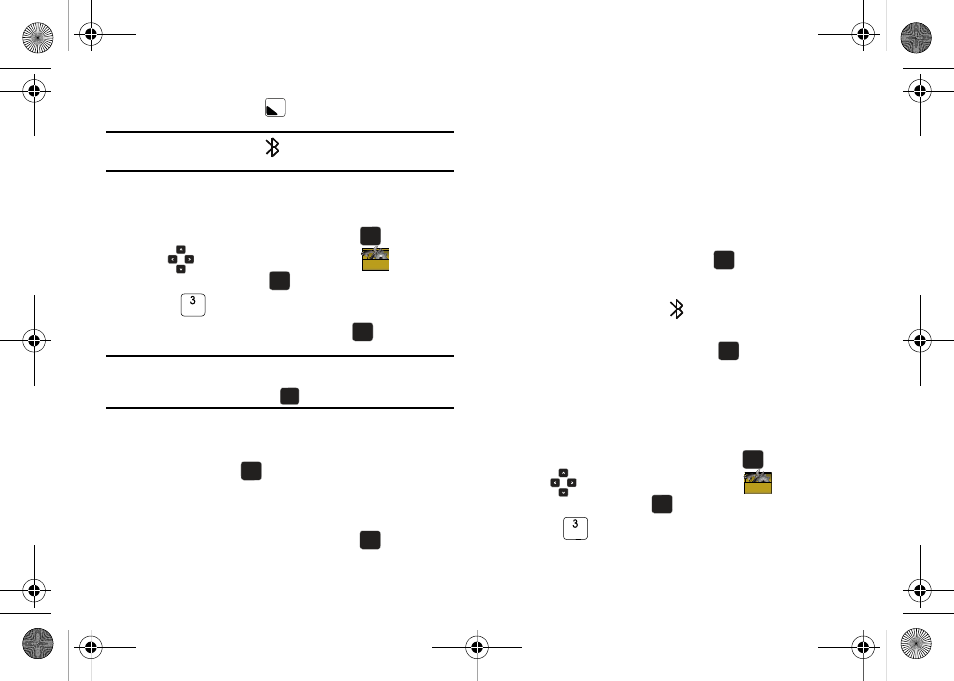
Changing Your Settings 83
3.
Press the left soft key
to turn On or Off.
Note: If Bluetooth is turned on, the
Bluetooth icon displays in the top line
of the display.
Search
This option searches for a recognized Bluetooth wireless device.
1.
Open the flip in portrait mode and press
MENU. Press
the
Directional key to highlight the
Settings &
Tools menu and press
.
2.
Press
Bluetooth Menu.
3.
Add New Device is highlighted, press
.
Note: If you have NOT already activated Bluetooth on the phone, the
message: “TURN BLUETOOTH POWER ON?” displays. Highlight Yes to
activate or No to exit and press
.
4.
The prompt: “PLACE DEVICE YOU ARE CONNECTING TO IN
DISCOVERABLE MODE.” is shown. Activate your Bluetooth
device and press
.
5.
The phone will begin searching for the device and list of
found Bluetooth devices will be displayed. Highlight a
Bluetooth device to be paired and press
.
6.
The phone automatically attempts to send a passkey of
"0000" to a hands-free device and shows the message
"ATTEMPTING TO AUTO PAIR". If the default passkey is not
successful, the phone will display the message "AUTO
PAIR FAILED. ENTER PASSKEY". (If you are attempting to
pair with a car kit, be sure to clear any error message on
the car kit display first.) Enter the correct passkey for the
device you want to pair, and press
.
7.
Select Yes to pair the devices. Once connected the
Bluetooth Connected icon
appears in the upper half of
the display. When pairing is complete, highlight Always
Ask or Always Connect and press
.
Bluetooth Settings
The Bluetooth wireless technology settings menu provides the
ability to view and change the device name, show the visibility,
and set the security for the device.
1.
Open the flip in portrait mode and press
MENU. Press
the
Directional key to highlight the
Settings &
Tools menu and press
.
2.
Press
Bluetooth Menu.
OK
OK
OK
OK
OK
OK
OK
OK
OK
OK
OK
OK
OK
OK
OK
OK
OK
OK
OK
OK
u750.book Page 83 Sunday, April 5, 2009 8:40 PM
