Contacts – Samsung SCH-U750HAAVZW User Manual
Page 29
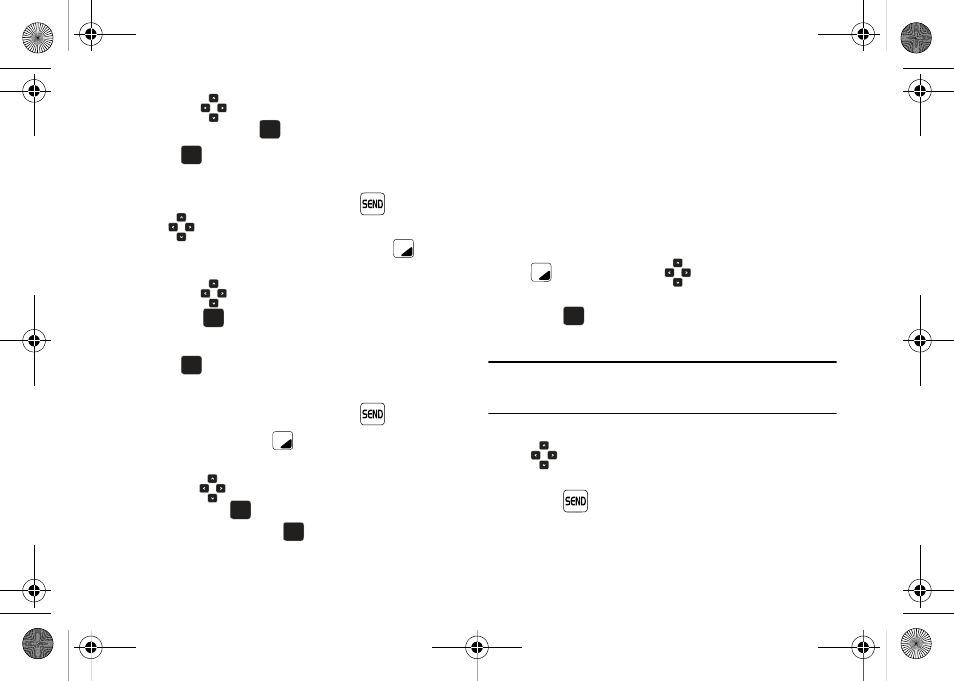
Call Functions 25
11.
Press the
Directional key to highlight the desired
entry type and press
.
12.
Press
SAVE to save the new entry.
Deleting Call History Entries
1.
Open the flip in portrait mode and press
then press
the
Directional key up or down until the desired
number is highlighted. Press the right soft key
Options. A pop-up menu appears in the display.
2.
Press the
Directional key down to highlight Erase
and press
. Select Yes or No at the ERASE ENTRY?
pop-up screen.
3.
Press .
Deleting All Call History Entries
1.
Open the flip in portrait mode and press
.
2.
Press the right soft key
Options. A pop-up menu
appears in the display.
3.
Press the
Directional key down to highlight Erase All
and then press
. Select Yes or No at the ERASE ALL?
pop-up screen and press
.
Contacts
Making Calls Using Contacts
Contacts are entries that you create to store names, numbers,
and other information for people or groups of interest. If you’ve
already entered information into your Contacts list, you can recall
and dial the contact easily. For more information, refer to “Adding
a Contact” on page 43.
1.
Open the flip in portrait mode and press the right soft key
Contacts. Press the
Directional key up or down
until the contact that you want to call is highlighted then
press
VIEW. Details for the contact appear in the
display.
Note: To quickly locate a name, press (or multi-press) any key on the keypad
that corresponds to the first, second, and/or third letters of the
contact’s name.
2.
If the entry contains more than one number, press the
Directional key up or down to highlight the desired
number.
3.
Press
to call the number.
OK
OK
OK
OK
OK
OK
OK
OK
OK
OK
OK
OK
OK
OK
u750.book Page 25 Sunday, April 5, 2009 8:40 PM
