Phone info – Samsung SCH-U750HAAVZW User Manual
Page 111
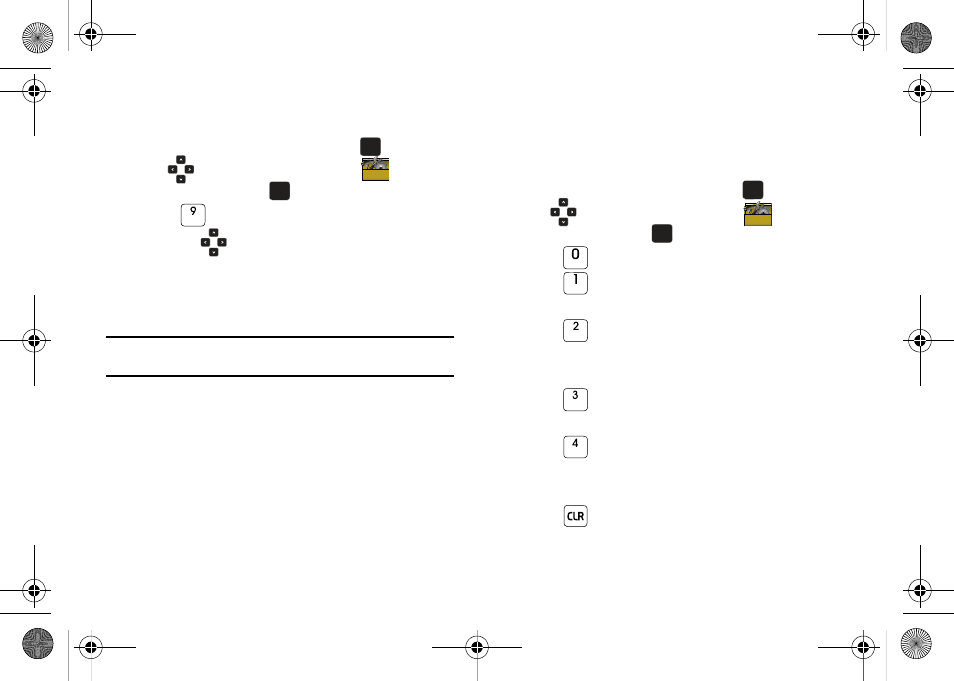
Changing Your Settings 107
You may select the function you would like to enable when the
USB data cable is connected from your computer to your phone.
1.
Open the flip in portrait mode and press
MENU. Press
the
Directional key to highlight the
Settings &
Tools menu and press
.
2.
Press
USB Mode.
3.
Press the
Directional key to highlight any of the
following options:
• Media Sync Mode: When the USB data cable is connected, your
device is ready to sync media like music, pictures, and videos from your
PC to the microSD memory card inserted in your phone.
Note: Media Sync Mode will not appear as an option if you do not have a
memory card inserted in your phone's microSD card slot.
• Modem Mode: Allows the use of the Verizon Wireless Mobile Office
kit to utilize your handset as a modem for your computer. This may
require additional service activation available through Verizon
Wireless.
• Ask On Plug: You will be asked to select the USB mode each time
the USB data cable is connected from your phone to the USB port of
your computer.
Phone Info
The Phone Info menu allows you to view the software and
hardware information, your assigned number, and an icon
glossary for your phone.
1.
Open the flip in portrait mode and press
MENU. Press
the
Directional key to highlight the
Settings &
Tools menu and press
.
2.
Press
Phone Info. My Number is highlighted.
3.
Press
My Number to display the Mobile Device and
Identification numbers.
4.
Press
SW/HW Version to view the version of
software, PRL, ERI, Browser, Media Center, MSUI,
Hardware, and MEID on your phone.
5.
Press
Icon Glossary to view the list of icons with a
brief description.
6.
Press
Software Update to check the status of your
phone’s software and to check for view new software
updates that you can download for your phone.
7.
Press
to return to the Phone Info menu.
OK
OK
OK
OK
OK
OK
OK
OK
u750.book Page 107 Sunday, April 5, 2009 8:40 PM
