Creating and sending voice messages – Samsung SCH-U750HAAVZW User Manual
Page 66
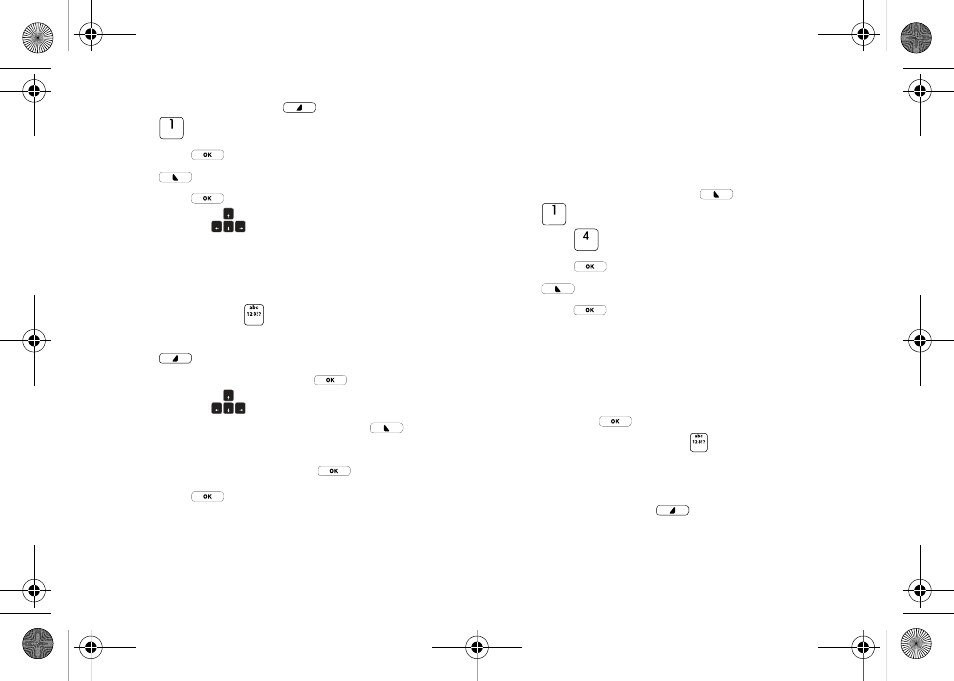
62
8.
Press the right soft key
Options, and then press
Record Video.
9.
Press
to start recording. Press the left soft key
Pause if needed. After completing your recording,
press
STOP to end the recording.
10.
Press the
Directional key down to highlight the
Subject field. In the Subject field, compose your message
using the keypad.
11.
At any point while composing a message, press the Text
Entry Mode key
to quickly cycle to the desired entry
mode (except for Domain Extensions) or the right soft key
Options to Add Quick Text. Highlight the desired
Quick Text phrase, and press
.
12.
Press the
Directional key down to highlight the
Name Card field. Press the left soft key
Add to
select My Name Card or an entry from your Contacts list.
Follow the prompts and press
to insert.
13.
Press
to SEND the video.
Creating and Sending Voice Messages
You can send voice messages to another mobile phone or to an
Email address.
1.
Open your device in landscape mode, from the Home
screen, press the left soft key
Message. Press
New Message.
2.
Press
Voice Message.
3.
Press
to start recording. Press the left soft key
Pause if needed. After completing your recording,
press
STOP to end the recording.
4.
In the To: field:
• By default the entry mode is Abc so that you can enter a contact
name or Email address of the recipient. If you have contacts stored
in the Contact List, you will see a list of partially matched names in
the drop down box. Use the directional arrows to select a contact
and press
.
• Press the Text Entry Mode key
, to change Entry Mode to
123!?. In portrait orientation, choose from T9 Word, Abc, 123,
Symbols and Domain Extensions. In landscape orientation, chose
from Abc, 123!?(Symbols), More Symbols, and Domain Extensions.
• Press the right soft key
Add to add a recipient From
Contacts, Recent Calls or Groups.
u750.book Page 62 Sunday, April 5, 2009 8:40 PM
