Samsung SCH-U750HAAVZW User Manual
Page 118
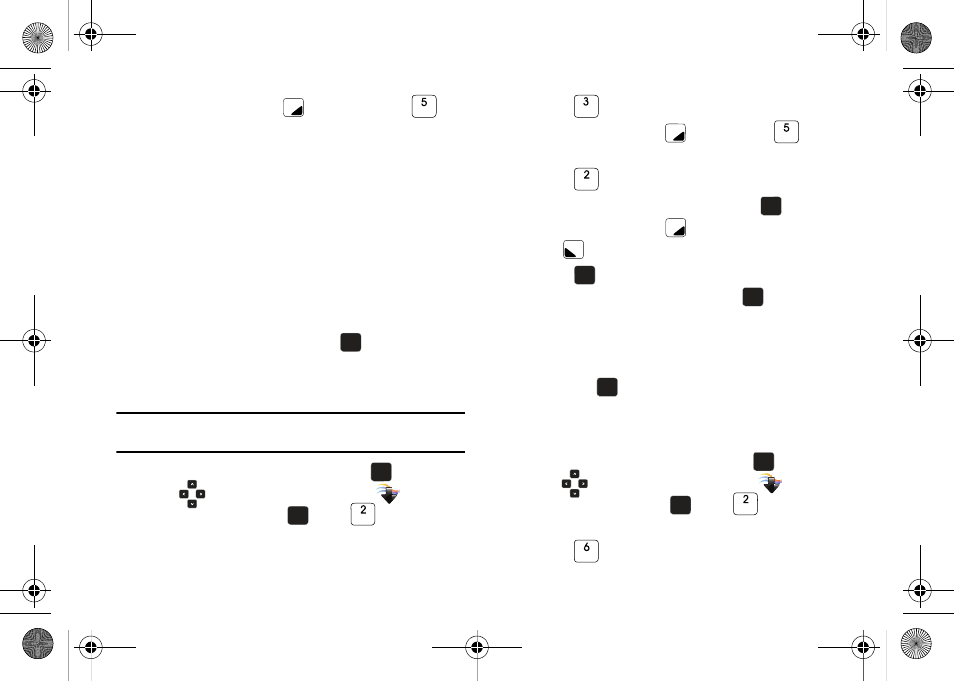
114
3.
Press the right soft key
Options and press
Manage My Pics: Select from the following options:
• Erase: Allows you to erase selected picture files.
• Make Slide Show: Allows you to create a slide show with selected
pictures.
• Print: Allows you to print the selected picture.
• Move: Allows you to move selected pictures to the memory card
(memory card needs to be inserted for this option), or to the
phone’s internal memory.
• Lock: Allows you to lock selected pictures to prevent accidental
deletion.
• Unlock: Allows you to unlock selected pictures.
4.
Highlight your selection and press
.
Make a Slide Show
Create a slide show with Make Slide Show.
Note: To create a slideshow, you must have a minimum 4 pictures and a
maximum of 18.
1.
Open the flip in portrait mode and press
MENU. Press
the
Directional key to highlight the
Media
Center menu and press
. Press
Picture &
Video.
2.
Press
My Pictures.
3.
Press the right soft key
Options. Press
Manage
My Pics.
4.
Press
Make Slide Show.
5.
Highlight the desired picture(s) and press
MARK, or
press the right soft key
Mark All then press left soft
key
Done.
6.
Press
SAVE. Enter a name for the slide show at the
“SAVE SLIDE SHOW” screen and press
. In the MY
PICTURES screen, a icon will appear in the upper right
corner of the thumbnail view of the slide show.
7.
To view the slide show, highlight the slide show thumbnail
and press
VIEW
Record Video
This menu launches the camcorder.
1.
Open the flip in portrait mode and press
MENU. Press
the
Directional key to highlight the
Media
Center menu and press
. Press
Picture &
Video.
2.
Press
Record Videos. The camcorder is now active.
OK
OK
OK
OK
OK
OK
OK
OK
OK
OK
OK
OK
OK
OK
OK
OK
OK
OK
u750.book Page 114 Sunday, April 5, 2009 8:40 PM
