Samsung SCH-U750HAAVZW User Manual
Page 115
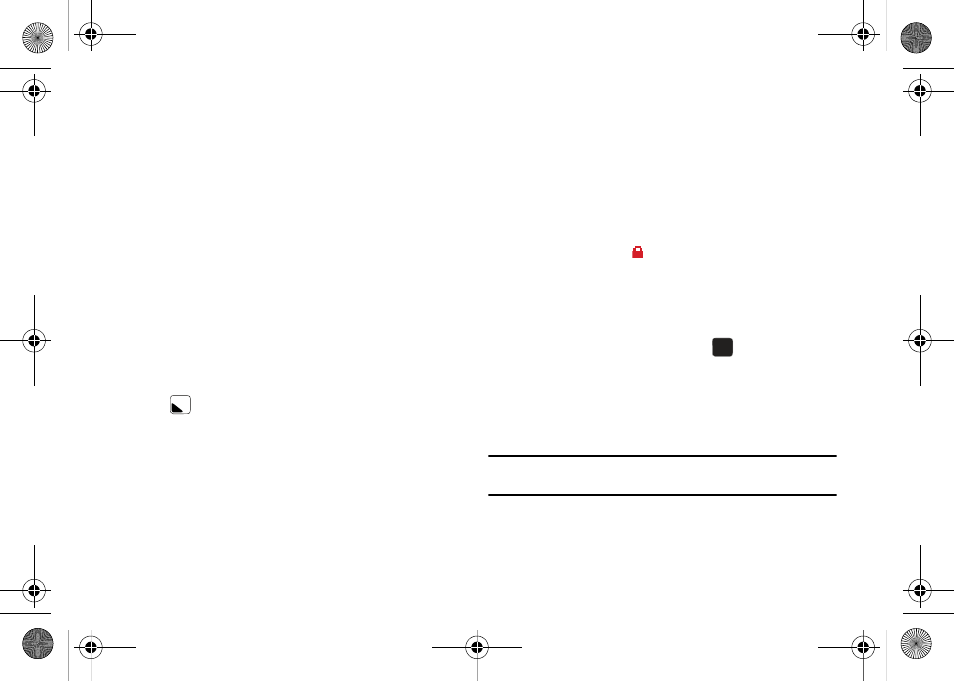
Media Center 111
• Send: Launches the send submenu. Select one of the following
options:
–
Picture Message: Allows you to send the image in a Picture Message.
–
To Online Album: Sends picture to VZW Online Album storage.
–
Via Bluetooth: Allows you to send an image using a Bluetooth device.
• Set As: Set the picture as the Main Wallpaper, Front Wallpaper or
Picture ID.
• Take Picture: Activates the camera.
• Print: Allows you to print the selected picture
• Zoom/Rotate: Allows you to zoom the selected picture to fit the
screen, and rotate between portrait and landscape mode.
• Edit: Allows you to edit the selected picture. Options are:
–
Effects: Select: Normal, Grayscale, Sepia, Green, Blue, Sketch Effect,
Emboss, Soft-Glamorous, Soft-Elegant, Soft-Charismatic, Spring Sun,
Dawn, Fright, Cinema-Normal, Cinema-Black & White or Cinema-Old.
–
Decorate: Allows you to decorate your picture. Pressing the left soft key
Add, you can choose from Fun Frames, Clip Art or
Text for your picture.
–
Revision: Allows you to revise your picture. Options are: Brightness,
Saturation, Sharpness or Blur.
–
Merge: Allows you to merge two pictures.
–
Copy & Paste: Allows you to copy a specific part of a picture as a
shape, and paste it onto a new picture with a white background.
–
Resize: Allows you to resize the selected picture. Options are:
(1280x960), (1024x768), (800x600), (640x480) or (320x240).
–
Rotate/Flip: Allows you to rotate the selected picture in incremental
steps or flip the picture either horizontally or vertically.
• Dynamic Effects: allows you to save as Normal Size or Wallpaper
Size.
• Rename: Allows you to rename the selected picture.
• Move: Allows you to move the picture to either the phone’s internal
memory or to a microSD™ memory card.
• Lock/Unlock: Allows you to lock a selected picture from accidental
deletion. A lock icon
will be placed in the lower left corner of the
picture.
• Full View: Provides a full screen view of the selected picture.
• File Info: Provides the name, file size, resolution, date and time to
the selected picture.
4.
Highlight your selection and press
.
My Videos
My Pictures allows you to review the videos taken with the
camera feature or downloaded and stored into your phone and/or
microSD
TM
card.
Note: You cannot send the preloaded/copywritten videos stored in the My
Videos folder.
OK
OK
u750.book Page 111 Sunday, April 5, 2009 8:40 PM
