Finding a contacts entry, Editing an existing contact entry – Samsung SCH-U750HAAVZW User Manual
Page 55
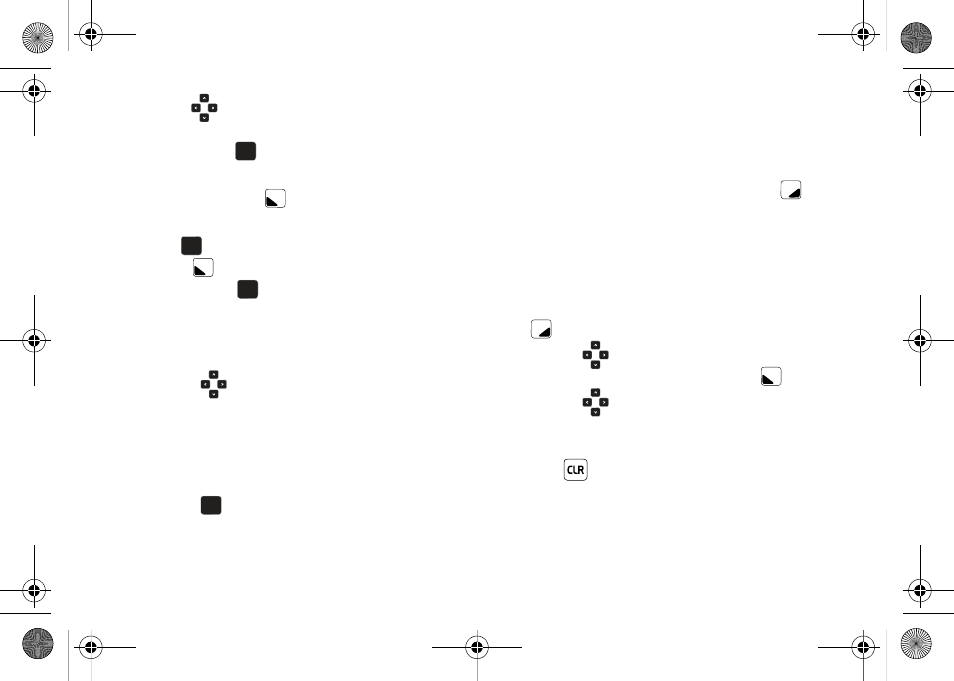
Understanding Your Contacts 51
4.
Use the
Directional key down to highlight the
contacts in the group to which you want to send a
message. Press
to place a checkmark next to each
selection to send messages to.
5.
Press the left soft key
Done after selecting up to 10
contacts.
6.
Press
to record your voice message. Press the left
soft key
Pause if needed. After completing your
recording, press
STOP to end the recording.
7.
After the recording your voice message, NEW VOICE MSG
screen will display and the cursor will be placed in the Text
field. Enter your message in the Text field.
8.
Press the
Directional key to highlight the following
fields and enter the necessary information:
• Subject: Add a subject to the Picture Message.
• Name Card: Attach a Name Card or an entry in your Contacts to
the message.
Once you’ve finished adding the desired content to your Voice
Message, press
SEND to send the Voice Message to the
intended recipients.
Finding a Contacts Entry
From the Home screen, you can quickly open the Contacts list.
Contacts is a quick way of viewing entries you’ve stored in the
Contacts list.
1.
From the Home screen, press the right soft key
Contacts. The Contact List displays.
2.
In the Go To field, enter the first and second letters of the
name you wish to search until it is highlighted.
Editing an Existing Contact Entry
1.
Open the flip in portrait mode and press the right soft key
Contacts.
2.
Press the
Directional key up or down to highlight the
contact list entry and press the left soft key
Edit.
3.
Press the
Directional key up or down to highlight the
name, number, Email address, or other field that you wish
to edit.
4.
Press
to backspace and delete numbers, text, or
symbols.
OK
OK
OK
OK
OK
OK
OK
OK
u750.book Page 51 Sunday, April 5, 2009 8:40 PM
