Samsung SCH-U750HAAVZW User Manual
Page 116
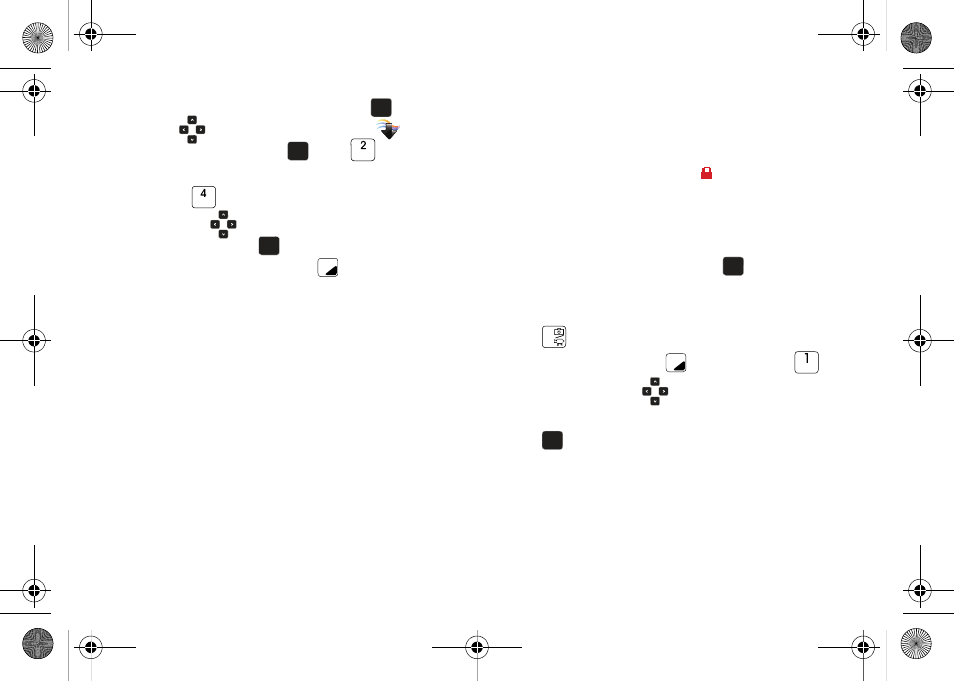
112
1.
Open the flip in portrait mode and press
MENU. Press
the
Directional key to highlight the
Media
Center menu and press
. Press
Picture &
Video.
2.
Press
My Videos.
3.
Press the
Directional key in any direction to highlight
a video, and press
PLAY to view the highlighted
video. Press the right soft key
Options to select from
the following options (depending on whether you choose to
highlight or highlight and view a photo):
• Send: Launches the send submenu. Select one of the following
options:
–
Video Message: Allows you to send the video in a Video Message.
–
To Online Album: Sends picture to VZW Online Album storage.
• Record Video: Launches the camcorder option.
• V CAST Videos: Launches the V CAST Videos screen.
• Set as Wallpaper: Sets the currently selected video as
wallpaper.
• Manage My Videos: Allows you to manage the selected video.
Options are:
–
Erase: Allows you to erase the selected video or all the videos in your
folder.
–
Move: Allows you to move the selected video or all the videos in your
folder to your memory card. (Options only displays when memory card
is inserted into memory card slot.)
–
Lock/Unlock: Allows you to lock a selected picture from
accidental deletion. A lock icon
will be placed in the lower left
corner of the picture.
• Rename: Allows you to rename the selected video.
• File Info: Provides the name, file size, resolution, date and time to
the selected video.
4.
Highlight your selection and press
.
Take Pictures
1.
Open the flip in portrait mode and press the Camera key
on the keypad.
2.
Press the right soft key
Options and press
Settings. Press the
Directional key down to advance
to each settings category. Highlight a category and press
to open.
The following categories are available under Settings:
–
Color Effects: Allows you to select from the following color options:
Normal, Black & White, Antique, Negative, Aqua, and
Green.
OK
OK
OK
OK
OK
OK
OK
OK
OK
OK
u750.book Page 112 Sunday, April 5, 2009 8:40 PM
