Section 4: menu navigation, Menu navigation – Samsung SCH-U750HAAVZW User Manual
Page 38
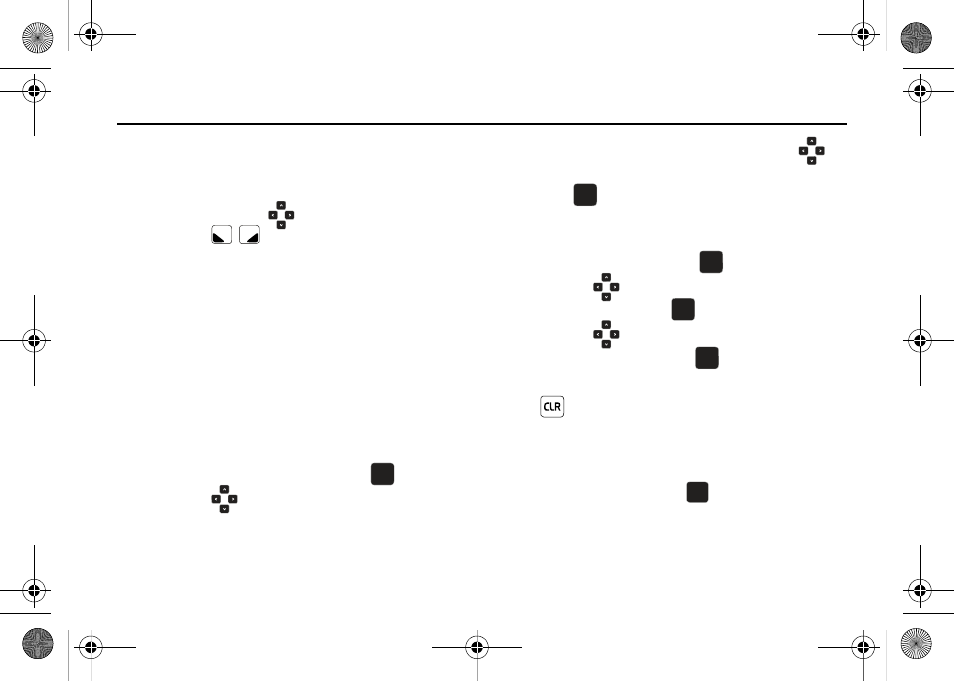
34
Section 4: Menu Navigation
This section explains the menu navigation for your phone. An
outline of the available menus of your phone is included.
Menu Navigation
Access menus using these
Directional keys in portrait
mode, soft keys
, or use a shortcut.
Your Alias™ 2 comes with the My Place display theme as the
default display theme. You may change the display theme to the
Slick Black, White, or Gliss. For more information about choosing
display themes, see “Display Themes” on page 91.
The display themes may be customized to show the Main Menu
layout as the Tab main menu layout, the List main menu layout,
or the Grid main menu layout on the inside main display. For
more information about choosing main menu layouts, see “Main
Menu Settings” on page 91.
To access menus using the Tab main menu layout, use the
following steps:
1.
Open the flip in portrait mode and press
MENU.
2.
Press the
Directional key left or right to highlight a
menu.
3.
When the desired menu is highlighted, press the
Directional key up or down to highlight a sub-menu and
press .
To access menus using the List or Grid main menu layouts, use
the following steps:
1.
From the Home screen, press
MENU.
2.
Press the
Directional key up or down to highlight the
desired menu and press
.
3.
Press the
Directional key up or down to highlight the
desired sub-menu and press
.
Return to the Previous Menu
Press
to return to the previous menu.
Menu Number Accelerators
You can also access menus and sub-menus faster and with
fewer key presses using menu number accelerators. To access a
menu or sub-menu quickly, press
MENU, then enter the
menu and/or sub-menu number(s) for the feature desired.
OK
OK
OK
OK
OK
OK
OK
OK
OK
OK
OK
OK
u750.book Page 34 Sunday, April 5, 2009 8:40 PM
