Copying files or folders, Using file browser, English – Samsung SC-X205L-XAA User Manual
Page 98: The movie record screen appears, The file browser screen appears, Ok> : copy the selected file or folder
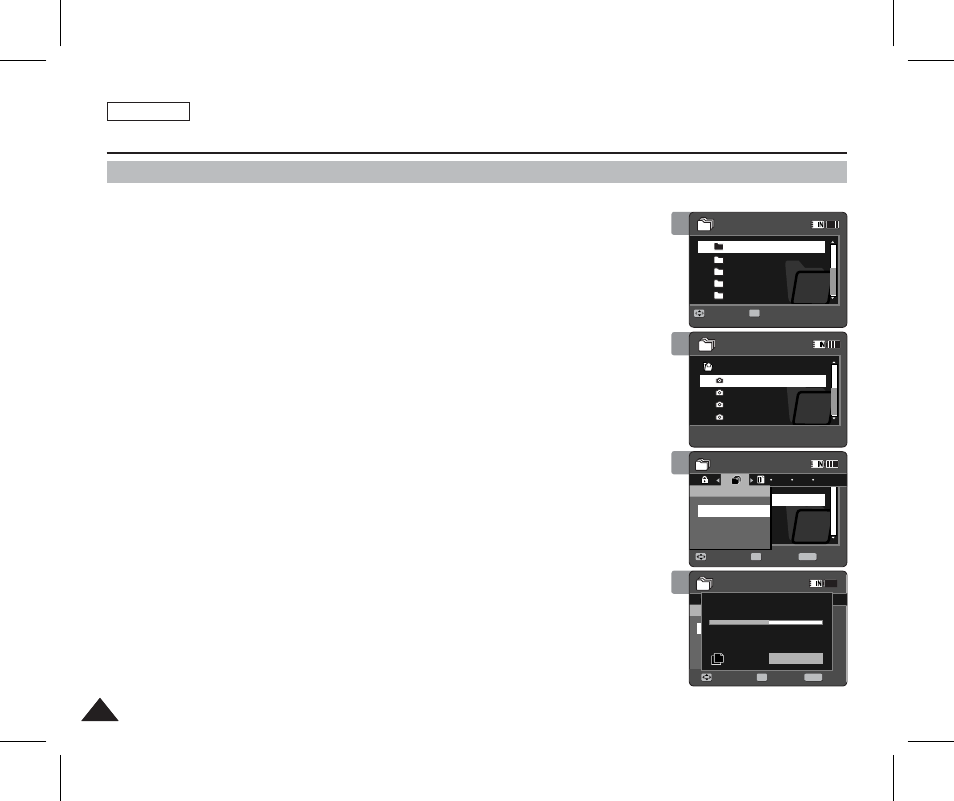
ENGLISH
94
94
1
Using File Browser
Copying Files or Folders
You can copy the file or folder to the internal or external memory.
1. Insert the memory card into the memory card slot on the Sports Camcorder.
2. Press the [POWER] button to turn on the Sports Camcorder.
◆
The Movie Record screen appears.
3. Set the
File Browser
mode by pressing the [MODE] button.
◆
The File Browser screen appears.
4. Select the desired file or folder by using the [Joystick].
◆
Move the [Joystick] up/down and press the [Joystick(OK)] repeatedly until the file or
folder you want appears.
5. Press the [MENU] button.
Move the [Joystick] left / right to select
6. Move the [Joystick] up / down to select an option, and then press the
[Joystick(OK)].
◆
◆
< ✔ > indicator appears on the selected files or folders.
Press the [PLAY] button.
◆
[ Notes ]
✤ The Sports Cam copies from the currently-used memory to another. If the internal memory
was used, it copies to a memory card.
✤ If a memory card is not inserted, you cannot perform the
✤ If you slide the [W/T] switch to W(WIDE) in play mode, the Cam returns to the file list screen.
✤ If you move the [Joystick] left, the previous folder screen appears.
3
4
5
6
/DCIM/100SSDVC
DCAM0002.JPG
DCAM0003.JPG
DCAM0001.JPG
DCAM0001.JPG
Exit
Move
Select
Copy To
File Browser
Move
Play
/DCIM/100SSDVC
DCAM0002.JPG
DCAM0003.JPG
DCAM0001.JPG
DCAM0001.JPG
Move
Play
OK
DCIM
MISC
MUSIC
VIDEO
VOICE
Multi Select
All
OK
DPOF
OK
Copying file(s)...
DCAM0001.JPG
Press OK to cancel.
Move
Exit
Select
File Browser
1/13
1/13
1/13
Move
Play
OK
/DCIM/100SSDVC
DCAM0002.JPG
DCAM0003.JPG
DCAM0001.JPG
DCAM0001.JPG
Exit
Move
Select
Copy To
File Browser
Move
Play
OK
/DCIM/100SSDVC
DCAM0002.JPG
DCAM0003.JPG
DCAM0001.JPG
DCAM0001.JPG
Move
Play
DCIM
MISC
MUSIC
VIDEO
VOICE
Multi Select
All
OK
DPOF
OK
Copying file(s)...
DCAM0001.JPG
Press OK to cancel.
Move
Exit
Select
File Browser
1/13
1/13
1/13
Move
Play
/DCIM/100SSDVC
DCAM0002.JPG
DCAM0003.JPG
DCAM0001.JPG
DCAM0001.JPG
Exit
MENU
Move
Select
OK
Copy To
File Browser
Move
Play
/DCIM/100SSDVC
DCAM0002.JPG
DCAM0003.JPG
DCAM0001.JPG
DCAM0001.JPG
Move
Play
DCIM
MISC
MUSIC
VIDEO
VOICE
Multi Select
All
OK
DPOF
OK
Copying file(s)...
DCAM0001.JPG
Press OK to cancel.
Move
Exit
Select
File Browser
1/13
1/13
1/13
Move
Play
/DCIM/100SSDVC
DCAM0002.JPG
DCAM0003.JPG
DCAM0001.JPG
DCAM0001.JPG
Exit
Move
Select
Copy To
File Browser
Move
Play
/DCIM/100SSDVC
DCAM0002.JPG
DCAM0003.JPG
DCAM0001.JPG
DCAM0001.JPG
Move
Play
DCIM
MISC
MUSIC
VIDEO
VOICE
Multi Select
All
OK
DPOF
OK
Copying file(s)...
DCAM0001.JPG
Press OK to cancel.
Cancel
Move
Exit
MENU
Select
OK
File Browser
1/13
1/13
1/13
Move
Play
