Copying photo files, Photo mode : setting the viewing options, Set the photo mode by pressing the [mode] button – Samsung SC-X205L-XAA User Manual
Page 78: Press the [play] button, Slide the [w/t] switch to w (wide), English
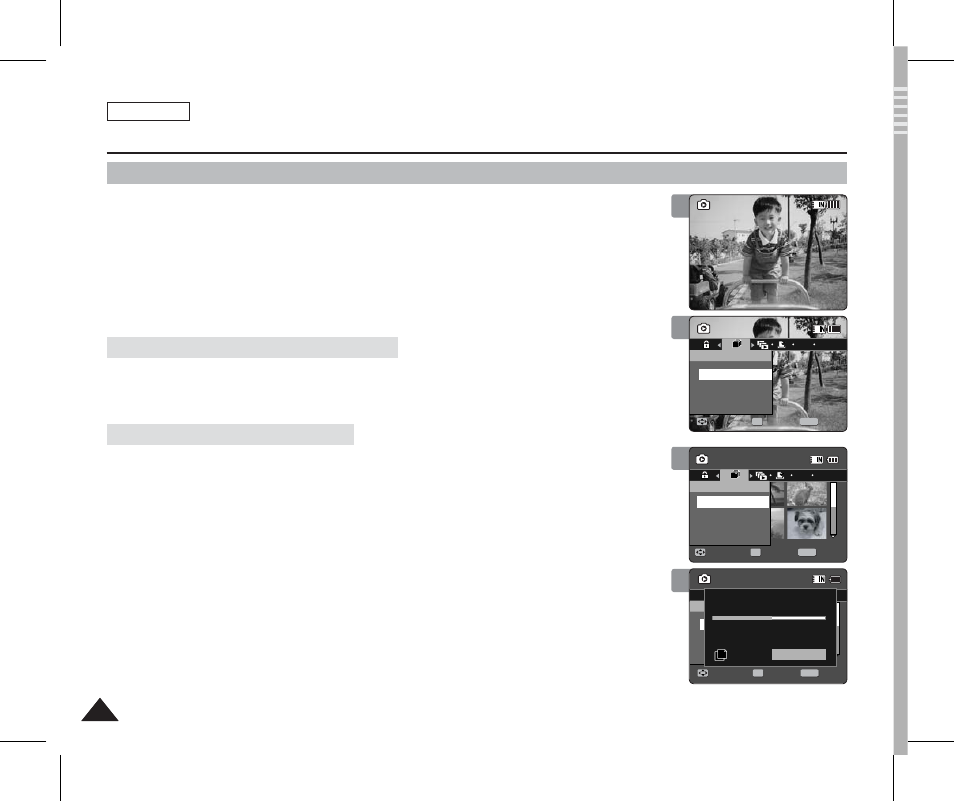
ENGLISH
74
74
Photo Mode : Setting the Viewing Options
Copying Photo Files
You can copy saved files from the internal memory to a memory card and vice versa.
1. Insert the memory card into the memory card slot on the Sports Camcorder.
2. Press the [POWER] button to turn on the Sports Camcorder.
◆
The Movie Record screen appears.
3. Set the
Photo
mode by pressing the [MODE] button.
◆
The Photo Capture screen appears.
4. Press the [PLAY] button.
◆
Switches to Photo View mode.
◆
Move to desired photo file, using the [Joystick].
5. Press the [MENU] button.
Move the [Joystick] left / right to select
6. Press the [Joystick(OK)].
◆
Copies the selected Photo file.
5. Slide the [W/T] switch to W (WIDE).
◆
The screen switches to multi-view.
6. Press the [MENU] button.
Move the [Joystick] left / right to select
7. Select an option by moving the [Joystick] up / down and then press the
[Joystick (OK)].
◆
◆
< ✔ > indicator appears on the selected files. Press the [PLAY] button to
copy.
◆
[ Notes ]
✤ The Sports Cam copies from the currently-used memory to another. If the internal memory
was used, it copies to a memory card.
✤ If the memory card is not inserted, you cannot perform the
✤ While the menu screen is displayed, pressing the [Record / Stop] button will move to Photo
Capture mode.
Copying Photo Files in Full Screen-View
Copying Photo Files in Multi-View
4
Sepia
01
100-0001
OK
Photo
Move
Exit
Select
Copy To
100-0001
OK
Photo
Move
Exit
Select
DPOF
100-0001
OK
Copying file(s)...
SMOV0001.JPG
Press OK to cancel.
5
Sepia
01
100-0001
Photo
Move
Exit
MENU
Select
OK
Copy To
100-0001
OK
Photo
Move
Exit
Select
DPOF
100-0001
OK
Copying file(s)...
SMOV0001.JPG
Press OK to cancel.
5
7
Sepia
01
100-0001
Photo
Move
Exit
MENU
Select
OK
Move
Exit
Select
Move
Exit
Select
Copy To
100-0001
Photo
DPOF
100-0001
OK
Copying file(s)...
SMOV0001.JPG
Press OK to cancel.
Photo
DPOF
100-0001
OK
Copying file(s)...
Press OK to cancel.
OK
Multi Select
All
Sepia
01
100-0001
Photo
Move
Exit
Select
Move
Exit
MENU
Select
OK
Move
Exit
Select
Copy To
100-0001
Photo
DPOF
100-0001
OK
Copying file(s)...
SMOV0001.JPG
Press OK to cancel.
Cancel
Photo
DPOF
100-0001
OK
Copying file(s)...
Press OK to cancel.
OK
Multi Select
All
