Setting the viewing options, Deleting movie files, Movie mode : setting the viewing options – Samsung SC-X205L-XAA User Manual
Page 56: Press the [play] button or [joystick(ok), Move the [w/t] switch to w (wide), English
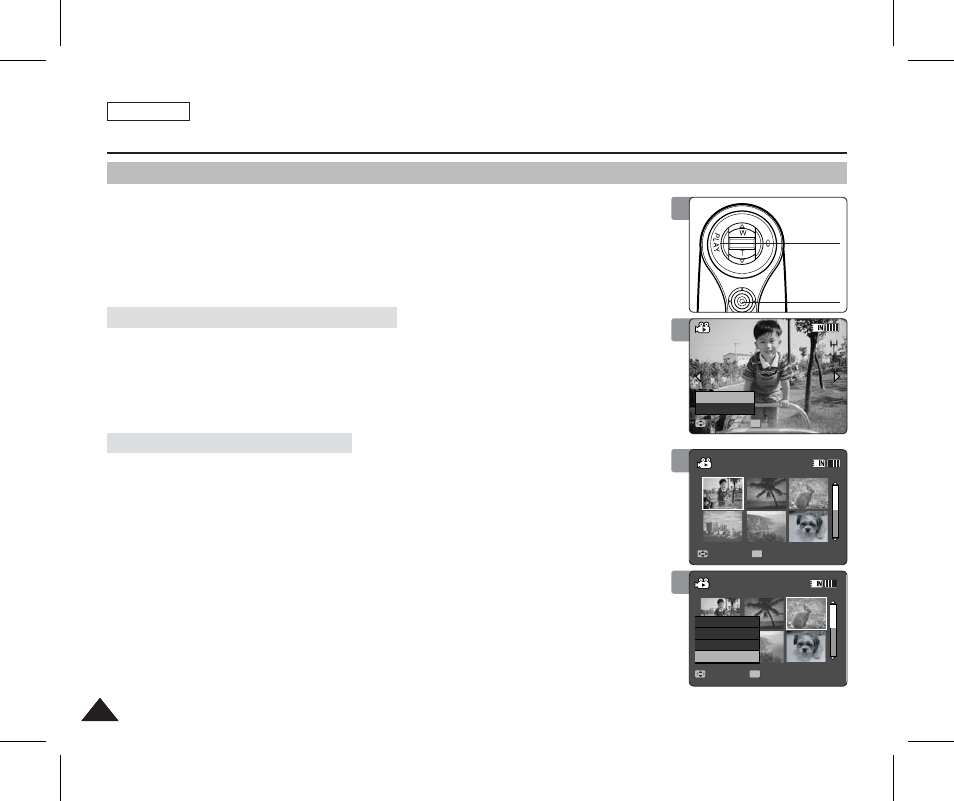
ENGLISH
52
52
Movie Mode : Setting the Viewing Options
Deleting Movie Files
You can delete saved movie files.
1. Press the [POWER] button to turn on the Sports Camcorder.
◆
The Movie Record screen appears.
2. Press the [PLAY] button or [Joystick(OK)].
◆
Switches to Movie Play mode.
◆
Move to desired movie file, using the [Joystick].
3. Press the [DELETE] button on the LCD monitor.
4. Select an option by moving the [Joystick] up / down and then press the
[Joystick(OK)].
◆
◆
3. Move the [W/T] switch to W (WIDE).
◆
The screen switches to multi-view.
4. Press the [DELETE] button on the LCD monitor.
5. Select an option by moving the [Joystick] up / down and then press the
[Joystick(OK)].
◆
◆
< ✔ > indicator appears on the selected files.
Press the [PLAY] button to delete.
◆
◆
[ Notes ]
✤ While the menu screen is displayed, pressing the [Record / Stop] button will move to Movie
Record mode.
✤ Locked files will not be deleted.
2
00:00:00/00:10:40
720X480
100-0001
Move
Select
3
00:00:00/00:10:40
720X480
100-0001
Move
Select
OK
Cancel
OK
3
Move
Move
Play
Play
100-0001
OK
?
ERROR
Move
Select
100-0003
4
Move
Play
100-0001
Move
Select
100-0003
OK
?
ERROR
Cancel
OK
Multi Select
All
Deleting Movie Files in Full Screen-View
Deleting Movie Files in Multi-View
[PLAY ]
button
[Joystick(OK)]
