Setting the continuous shot, Photo mode : setting the capturing options, Set the photo mode by pressing the [mode] button – Samsung SC-X205L-XAA User Manual
Page 69: Press the [menu] button to exit the menu, English, The movie record screen appears, The photo capture screen appears, The selected function icon is displayed
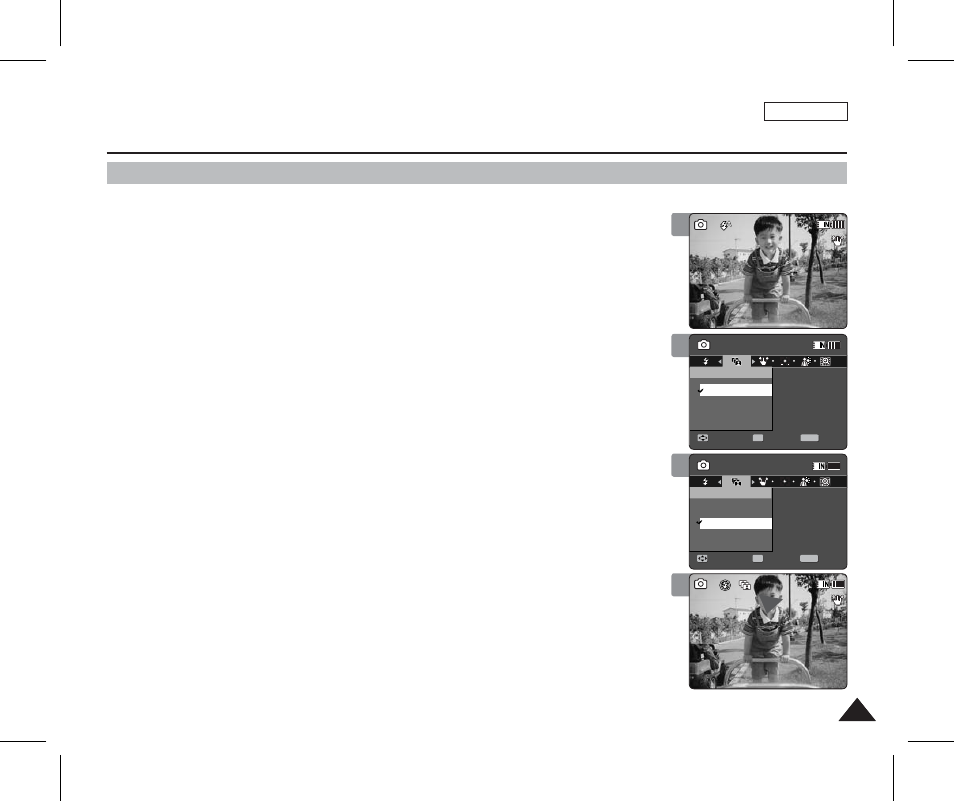
ENGLISH
65
65
Photo Mode : Setting the Capturing Options
Setting the Continuous Shot
You can take a series of pictures continuously with just one press of the shutter.
1. Press the [POWER] button to turn on the Sports Camcorder.
◆
The Movie Record screen appears.
2. Set the
Photo
mode by pressing the [MODE] button.
◆
The Photo Capture screen appears.
3. Press the [MENU] button.
Move the [Joystick] left / right to select
4. Move the [Joystick] up / down to select an option, and then press the
[Joystick(OK)].
◆
◆ <3 shots>: Enables Continuous shot and takes 3 photos in a row.
5. Press the [MENU] button to exit the menu.
◆
The selected function icon is displayed.
◆
If
[ Notes ]
✤ When you set
✤ While the menu screen is displayed, pressing the [Record / Stop] button will move to Photo
Capture mode.
3
4
5
S
S
100
100
S
S
Capturing...
Sepia
12:00AM 2006/01/01
Capturing...
Sepia
12:00AM 2006/01/01
Photo
Move
Exit
Select
Continuous Shot
Off
3 shots
Photo
Move
Exit
MENU
Select
OK
3 shots
Off
Continuous Shot
S
S
100
100
S
S
Capturing...
Sepia
12:00AM 2006/01/01
Capturing...
Sepia
12:00AM 2006/01/01
Photo
Move
Exit
MENU
Select
OK
Continuous Shot
Off
3 shots
Photo
Move
Exit
Select
3 shots
Off
Continuous Shot
S
S
S
S
100
100
S
S
Capturing...
Sepia
12:00AM 2006/01/01
Capturing...
Sepia
12:00AM 2006/01/01
Photo
Move
Exit
Select
Continuous Shot
Off
3 shots
Photo
Move
Exit
Select
3 shots
Off
Continuous Shot
2
S
S
100
100
S
S
S
S
Capturing...
Sepia
12:00AM 2006/01/01
Capturing...
Sepia
12:00AM 2006/01/01
Photo
Move
Exit
Select
Continuous Shot
Off
3 shots
Photo
Move
Exit
Select
3 shots
Off
Continuous Shot
