Photo mode : setting the viewing options, English – Samsung SC-X205L-XAA User Manual
Page 76
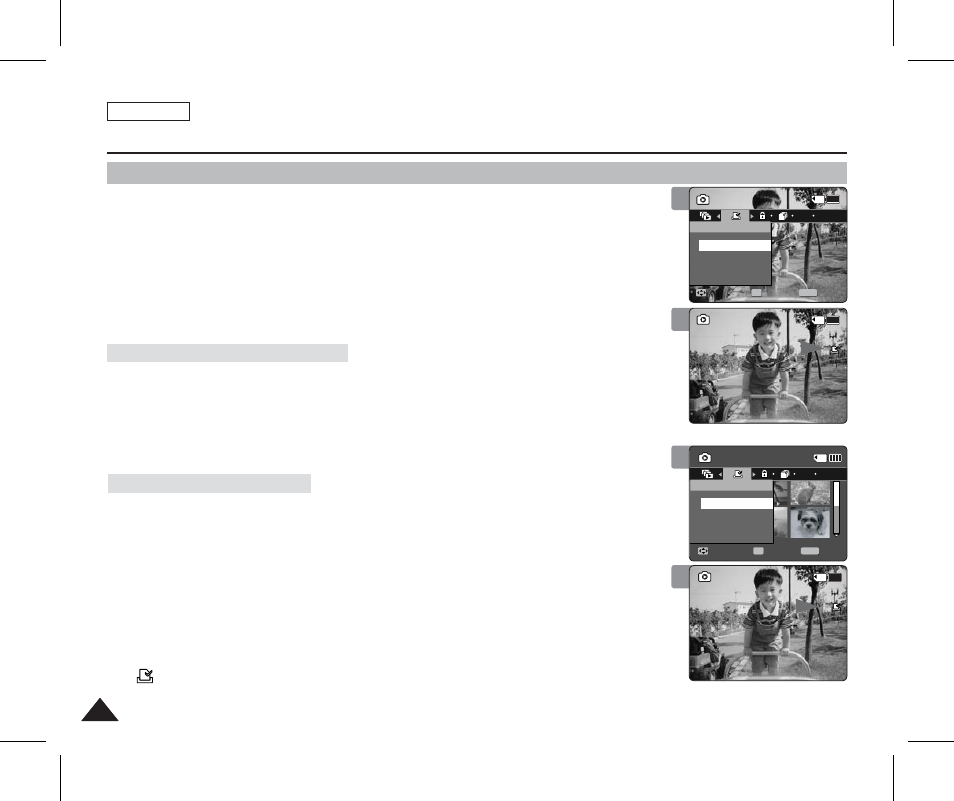
ENGLISH
72
72
Photo Mode : Setting the Viewing Options
Setting the DPOF (Digital Print Order Format) Function
You can automatically print a photo file recorded with a printer that supports DPOF.
Setting the DPOF is only available when using a memory card.
1. Insert the memory card into the memory card slot on the Sports Camcorder.
2. Press the [POWER] button to turn on the Sports Camcorder.
◆ The Movie Record screen appears.
3. Set the
Photo
mode by pressing the [MODE] button.
◆ The Photo Capture screen appears.
4. Press the [PLAY] button.
◆ Switches to Photo View mode.
◆ Move to desired photo file, using the [Joystick].
5. Press the [MENU] button.
Move the [Joystick] left / right to select
6. Select an option by moving the [Joystick] up / down and then press the [Joystick(OK)].
◆
and press the [Joystick(OK)]. (copy range: 0 ~ 30)
◆
7. Press the [MENU] button to exit the menu.
5. Slide the [W/T] switch to W (WIDE).
◆ The screen switches to multi-view.
6. Press the [MENU] button.
Move the [Joystick] left / right to select
7. Select an option by moving the [Joystick] up / down and then press the [Joystick(OK)].
◆
the [Joystick(OK)]. (copy range: 0 ~ 30)
◆
◆
8. Press the [MENU] button to exit the menu.
[ Notes ]
✤ <
> icon is displayed on the photos with DPOF setup.
✤ While the menu screen is displayed, pressing the [Record / Stop] button will move to Photo Capture mode.
Setting the DPOF in Full Screen-View
Setting the DPOF in Multi-View
7
Sepia
01
100-0001
Sepia
100-0001
OK
1
Photo
Move
Exit
Select
DPOF
Off
1
100-0001
Copies
5
Sepia
01
100-0001
Sepia
100-0001
1
Photo
Move
Exit
MENU
Select
OK
DPOF
Off
1
100-0001
Copies
6
8
Sepia
100-0001
Photo
Move
Exit
MENU
Select
OK
DPOF
Set All
Reset All
1
100-0001
Copies
1
Sepia
01
100-0001
Sepia
100-0001
OK
Photo
Move
Exit
Select
DPOF
Set All
Reset All
1
100-0001
Copies
1
Sepia
01
100-0001
