Locking movie files, Movie mode : setting the viewing options, Press the [play] button or [joystick(ok) – Samsung SC-X205L-XAA User Manual
Page 58: Move the [w/t] switch to w (wide), English
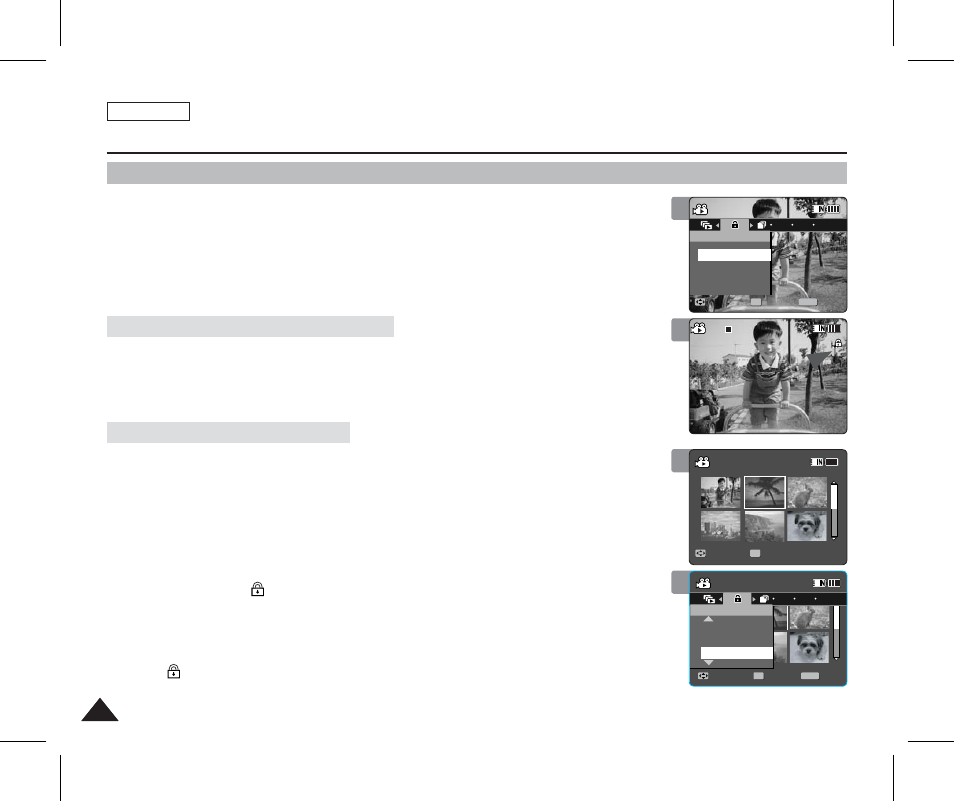
ENGLISH
54
54
Movie Mode : Setting the Viewing Options
Locking Movie Files
You can protect saved important movie files from accidental deletion. Protected files will not be
deleted unless you release the protection or format the memory.
1. Press the [POWER] button to turn on the Sports Camcorder.
◆
The Movie Record screen appears.
2. Press the [PLAY] button or [Joystick(OK)].
◆
Switches to Movie Play mode.
◆
Move to desired movie file, using the [Joystick].
3. Press the [MENU] button.
Move the [Joystick] left / right to select
4. Press the [Joystick(OK)] to lock.
◆
The selected movie file is locked.
3. Move the [W/T] switch to W (WIDE).
◆
The screen switches to multi-view.
4. Press the [MENU] button.
Move the [Joystick] left / right to select
5. Move the [Joystick] up / down to select an option, and then press the
[Joystick(OK)].
◆
◆
< > indicator appears on the selected files.
Press the [PLAY] button to lock.
◆
◆
[ Notes ]
✤ The < > icon is displayed on the locked file.
✤ While the menu screen is displayed, pressing the [Record / Stop] button will move to Movie
Record mode.
Locking Movie Files in Full Screen-View
Locking Movie Files in Multi-View
3
720X480
00:00:00/00:10:40
100-0001
Movie
Move
Exit
MENU
Select
OK
Lock
Lock
4
720X480
00:00:00/00:10:40
100-0001
Movie
Move
Exit
Select
Lock
Lock
3
Move
Play
Play
100-0002
OK
?
ERROR
Movie
Move
Exit
Select
Lock
Lock
Lock All
Multi Select
100-0002
4
Move
Play
100-0002
?
ERROR
Movie
Move
Exit
MENU
Select
Select
OK
Lock
Lock
Lock All
Multi Select
100-0002
