Setting the record mode, Movie mode : setting the recording options, Press the [menu] button to exit the menu – Samsung SC-X205L-XAA User Manual
Page 54: English, The movie record screen appears
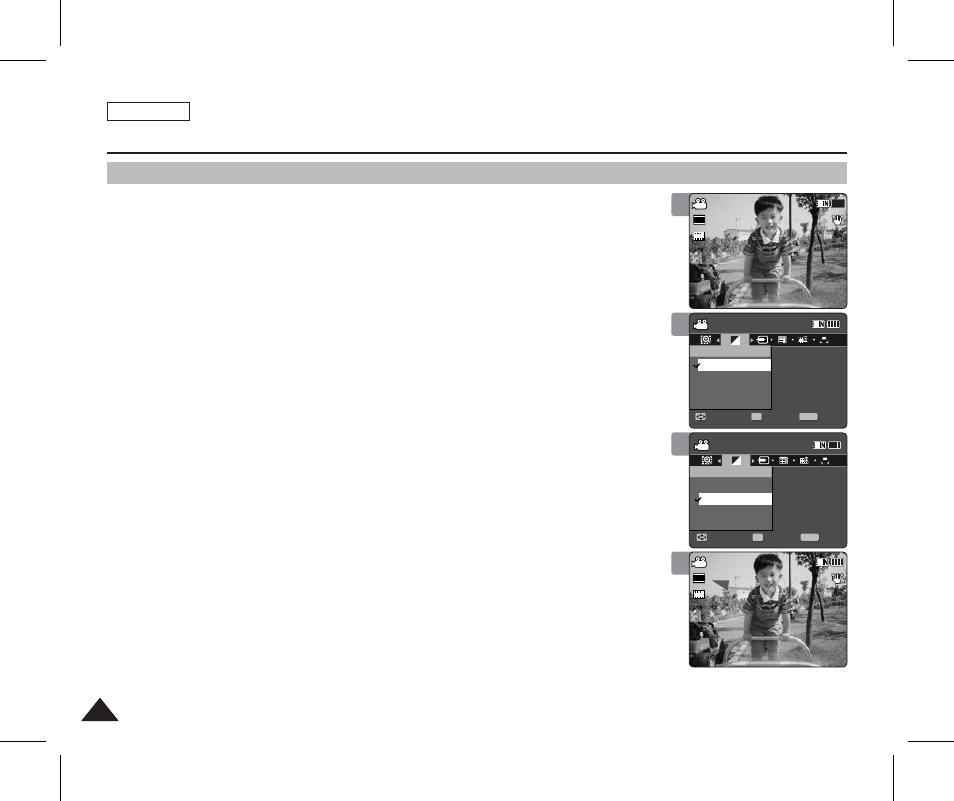
ENGLISH
50
50
Movie Mode : Setting the Recording Options
Setting the Record Mode
You can set the proper record mode before starting movie file recording.
1. Press the [POWER] button to turn on the Sports Camcorder.
◆
The Movie Record screen appears.
2. Press the [MENU] button.
Move the [Joystick] left / right to select
3. Move the [Joystick] up / down to select an option, and then press the
[Joystick(OK)].
◆
◆
◆
We recommend copying the file onto a PC or connecting the Sports Camcorder to a
TV for a better playback picture.
4.
Press the [MENU] button to exit the menu.
◆
If you select
◆
If you select is displayed with size icon. [ Notes ] ✤ If ✤ If ✤ When the size is set to <352>, ✤ While the menu screen is displayed, pressing the [Record / Stop] button will move to Movie Record mode. 1 2 3 Sepia Recording... 12:00AM 2006/01/01 S F STBY 00:00:00/00:40:05 Sepia Recording... 12:00AM 2006/01/01 S F STBY 00:00:00/00:40:05 Movie Move Exit MENU Select OK Record Mode PC TV Movie Move Exit Select Record Mode PC TV TV PC Sepia Recording... 12:00AM 2006/01/01 S F STBY 00:00:00/00:40:05 Sepia Recording... 12:00AM 2006/01/01 S F STBY 00:00:00/00:40:05 Movie Move Exit Select Record Mode PC TV Movie Move Exit MENU Select OK Record Mode PC TV TV PC 4 Sepia Recording... 12:00AM 2006/01/01 S F STBY 00:00:00/00:40:05 Sepia Recording... 12:00AM 2006/01/01 S S 720p F F STBY STBY 00:00:00/00:40:05 Movie Move Exit Select Record Mode PC TV Movie Move Exit Select Record Mode PC TV Sepia Recording... 12:00AM 2006/01/01 S S 720i F F STBY 00:00:00/00:40:05 Sepia Recording... 12:00AM 2006/01/01 S F STBY 00:00:00/00:40:05 Movie Move Exit Select Record Mode PC TV Movie Move Exit Select Record Mode PC TV
