Samsung SWD-M100ZKECLW User Manual
Page 96
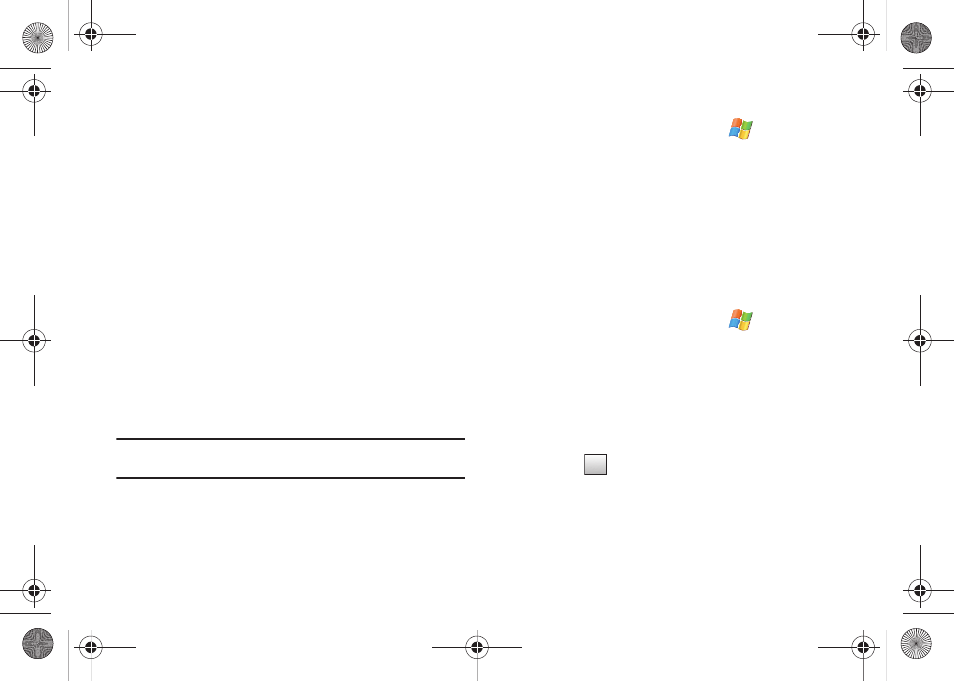
93
9.
Touch Done to complete the time assignment.
10.
Select a snooze setting by touching the Snooze field and
then selecting one of the available options (via either a tap
or by using your Up/Down Navigation keys): None, 1 Min,
3 Min, 5 Min, 7 Min or 10 Min.
11.
Select an alarm sound (Ring tone, Vibrate, or System
generated sound) for the alarm by touching the Sound
Profile field and selecting one of the available options (via
either a tap or by using your Up/Down Navigation keys).
• If you selected Ring or System, a sound field will appear below the
Sound Profile field.
• Touch an available audio file to play a sample.
12.
Adjust the alarm volume by either touching and dragging
the volume slider across the screen or touching either
volume icon (+/-).
Note: If you select a Ring or System Sound Profile, the Volume slider will
appear. If you select Vibrate, no Volume adjustment is possible.
13.
Touch Done (left softkey) once you have finished creating
the alarm.
Activating/Deactivating an Alarm
1.
From the Today screen, touch Start (
) > Programs >
Clocks.
– or –
From the Today screen, touch the Date/Time shortcut.
2.
Tap the Alarm tab, then touch either the ON or OFF (at the
right of the tab) to toggle the active state of the selected
alarm event.
Deleting an Alarm Event
1.
From the Today screen, touch Start (
) > Programs >
Clocks.
– or –
From the Today screen, touch the Date/Time shortcut.
2.
Tap the Alarm tab, then touch Menu (right softkey) > Delete
Mode.
3.
Tap the
adjacent to the alarm event you wish to
delete.
• To delete all existing Alarms, touch Delete All (left softkey).
4.
Touch Yes to confirm the deletion of the selected alarm.
X
SWD-M100.book Page 93 Friday, March 5, 2010 5:49 PM
