Customizing your backlight display – Samsung SWD-M100ZKECLW User Manual
Page 56
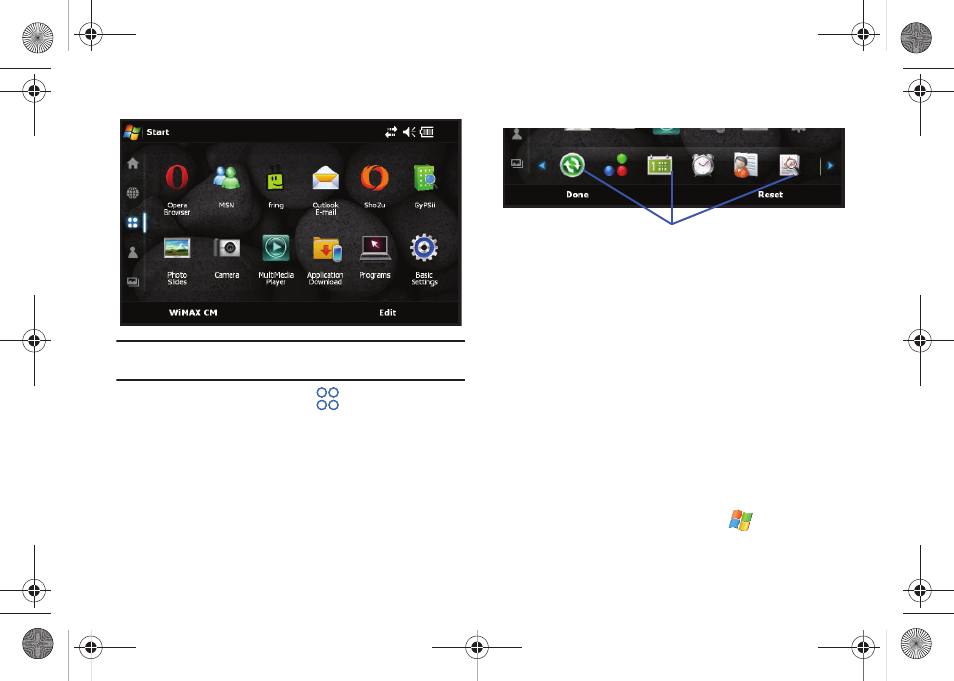
53
Note: This listing of applications are different than those Programs provided
by the Windows Mobile 6.1
®
operating system (Start > Programs).
1.
From the Today screen, touch
to open the
Applications panel.
2.
Touch Edit (right softkey), to minimize the existing 12
onscreen shortcuts and reveal a row of available
application icons.
3.
In a single motion, touch and drag an available application
shortcut from the Application Shortcuts Bar to a location
within the two existing rows.
4.
Once you have positioned the new shortcut in a desired
location, release the screen and touch Done (left softkey).
–
The new shortcut is now positioned in its new location and the old
shortcut now moves back to the Application Shortcuts Bar. In essence,
they switch places.
Customizing Your Backlight Display
Although screen brightness level can have a great affect on your
battery consumption, this feature can be customized to provide
better viewing of the onscreen contents.
1.
From the Today screen, touch Start (
) > Settings.
Application Shortcuts Bar (available)
SWD-M100.book Page 53 Friday, March 5, 2010 5:49 PM
