Entering text using the onscreen keyboard, Adjusting text input settings – Samsung SWD-M100ZKECLW User Manual
Page 37
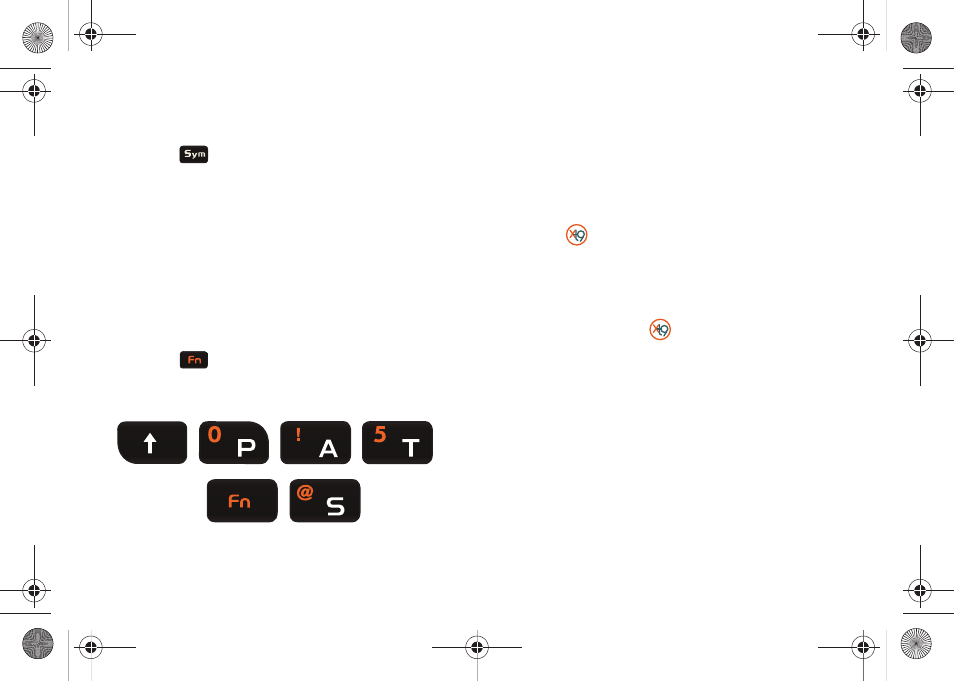
Basics 34
1.
Position the cursor where you want the symbol to appear
within your message.
2.
Press
to launch the onscreen Symbols page. There
are up to eight pages of symbols (accessible by the bottom
left button. Ex: 1/8 thru 8/8).
3.
Touch an onscreen entry to insert the selected symbol.
There are multiple pages of available symbols.
– or –
1.
Choose to insert a QWERTY keyboard symbol by
positioning the cursor where you want the symbol to
appear within your message.
2.
Press
and then press the key for the symbol you
wish to insert. This method uses the symbols etched on
the corresponding QWERT key.
Entering Text using the Onscreen Keyboard
In those onscreen pages where text can be entered into either
fields, strings, or messages, the device also provides access to
an onscreen virtual QWERTY keyboard.
1.
From a place where you can enter text, touch the onscreen
text field.
2.
Touch
to pull up an onscreen keyboard.
3.
Make your character selections using the same methods
discussed within the previous Entering Text, Numbers, and
Symbols sections.
4.
Once complete, touch
again to close the onscreen
keyboard.
Adjusting Text Input Settings
The Mondi does not, by default, use the standard Microsoft input
method but rather an XT9 input method. This method can be
configured via the Mondi Input settings page.
XT9 is a new text input software that allows you to easily enter
text faster on a Windows Mobile-based device. XT9 allows for
word prediction, word completion, and real-time spelling
corrections.
Pat@
SWD-M100.book Page 34 Friday, March 5, 2010 5:49 PM
