Samsung SWD-M100ZKECLW User Manual
Page 100
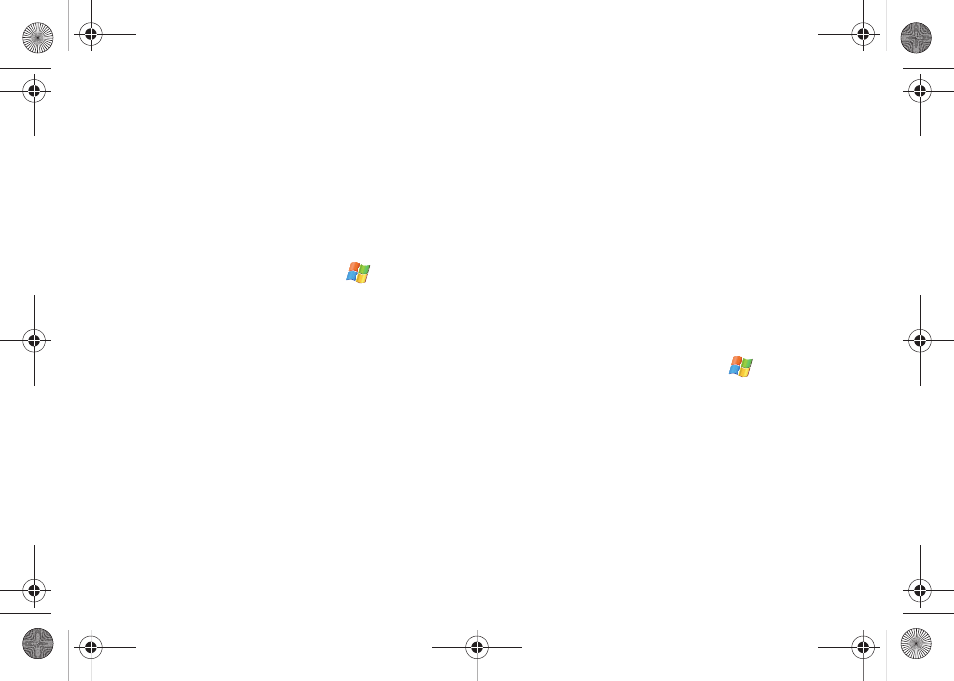
97
3.
Tap the World Clock Map on the screen.
4.
Find a city on the world map by touching one of the blue
ocean areas and in a single motion touch and drag the
map across the screen.
5.
Double tap a city to view the current time. The selected
time zone will turn blue.
Assigning a Favorite World Location
1.
From the Today screen, touch Start (
) > Programs >
Clocks.
– or –
From the Today screen, touch the Date/Time shortcut.
2.
Tap the World Clock tab.
3.
Tap the World Clock Map on the screen.
4.
Find a location and tap a city once to get the assignment
popup. This popup displays the available cities in the
desired time zone.
5.
Touch a city form the current time zone list to then reveal
the Favorites options: Home, City 1, or City 2.
• Home - records/assigns the main area within which you reside or
your preferred time zone. By default, your device’s system time is
set to this region.
• City 1/City 2 - record/assign two optional world locations for which
the device will keep track of their local times.
6.
Select one the Favorite entries then touch OK (upper-right)
to save your choices and return to the World Clock tab.
• Each Favorite location is referenced on the World Clock Map with a
colored square.
• Home is blue, City 1 is green, and City 2 is red.
Editing an Existing Favorite Location
1.
From the Today screen, touch Start (
) > Programs >
Clocks.
– or –
From the Today screen, touch the Date/Time shortcut.
2.
Tap the World Clock tab and touch one of the three
onscreen Favorite locations.
SWD-M100.book Page 97 Friday, March 5, 2010 5:49 PM
