Samsung SWD-M100ZKECLW User Manual
Page 35
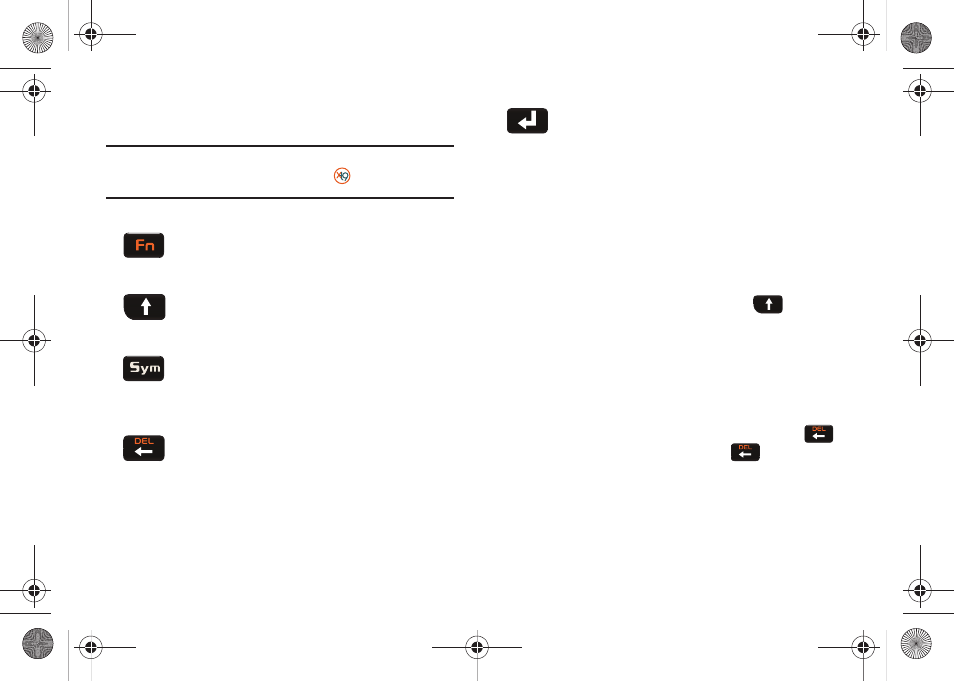
Basics 32
When you display a screen where you can enter text, use the
keyboard to enter different character types:
Note: When the key entering mode is changed to either Shift or Fn, their
corresponding icons are shown adjacent to
at the bottom of the
screen.
The keyboard provides dual-use keys labeled with alphabetic
characters on the lower half and numbers and symbols on the
upper half. Press the key combination corresponding to the
character you want to enter.
Entering Characters
Characters can be entered using either Uppercase or Lowercase.
1.
Slide out the QWERTY keyboard and press
to make
the next entered character uppercase. Characters then
revert back to lowercase after the next character is typed.
2.
Press the desired text key.
• For example, to enter the word “Sam”, type the keyboard sequence
below.
• If you make a mistake and enter the wrong character, press
to erase a single character. Press and hold
to erase an
entire word.
Function: Allows you to use characters displayed at
the top of the QWERTY keys.
Examples: 1, 5, 0, $, @, #, ?
CAPS/SHIFT: Converts the alphabetic character into
uppercase. Changes the text input mode between
Upper/Lower case modes.
Symbol: Launches the Symbols page from where
you choose from an onscreen list of symbols and
other character sets. Touch an onscreen item
to insert it into your text field.
Delete: Deletes the previous character, similar to
the backspace key on a computer keyboard. This
key has two different functions: in its default mode,
it functions as a 'backspace’, within Fn mode, it
functions as a 'delete' key.
Enter: Moves the insertion point to the next line in a
message.
SWD-M100.book Page 32 Friday, March 5, 2010 5:49 PM
