Samsung SWD-M100ZKECLW User Manual
Page 109
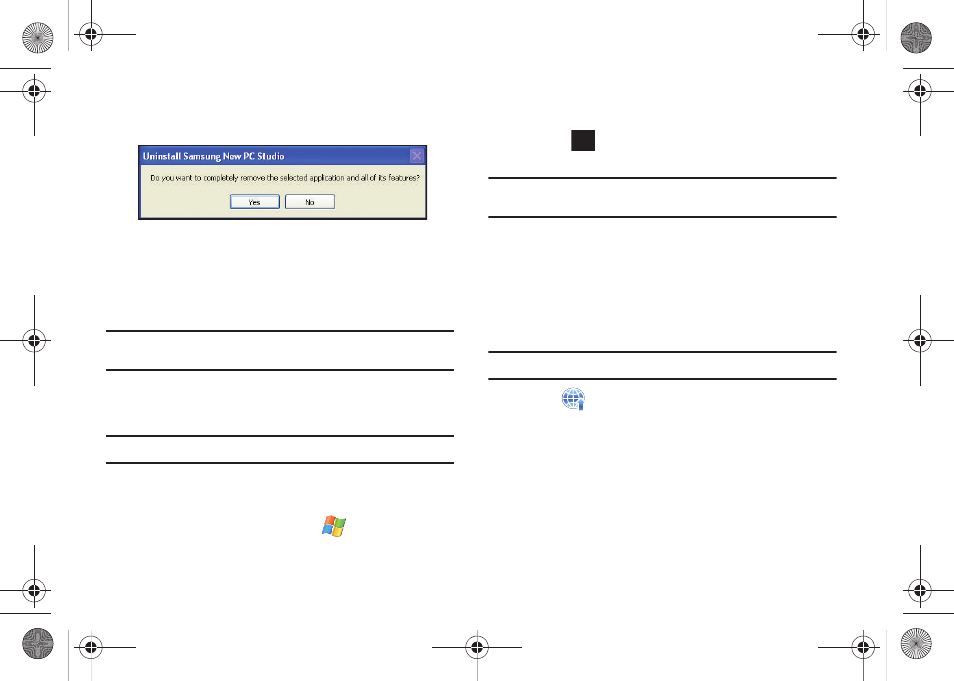
Applications 106
3.
Click Yes and agree to the removal of the previous version
of PCStudio.
4.
Follow the onscreen instructions.
Updating Your Mondi Device Firmware
The Samsung New PC Studio application allows you to update
your Mondi firmware directly from your computer.
Note: If the program’s onscreen User Guide appears, close this page to
proceed to the application’s main screen.
1.
On your computer, click Start > Programs > Samsung New
PC Studio > Samsung New PC Studio.
Note: If the connection Wizard appears, click Close.
2.
Set the External Connections menu to enable data
communication via the USB:
• From the Today screen, touch Start (
) > Settings.
• Tap the Connection tab and touch External Connection >
ActiveSync.
• Touch
to save the new connection type and activate the USB
data connection mode.
Note: If the ActiveSync USB connection mode is enabled (step2), the Network
adapter reads: Windows Mobile-based Device.
3.
Connect one end of the USB data cable (included with your
device) into the USB port on your computer.
4.
Connect the other end into the Power/USB Data jack on the
left side of the device. SWD-M100 appears at the right of
the PC Studio screen as a recognized device.
Note: If the Easy Start wizard appears, click Close.
5.
Click
(Update tool).
6.
From the Update popup, click the Update device tab.
7.
Select the SWD-M100 from the drop-down list.
ok
SWD-M100.book Page 106 Friday, March 5, 2010 5:49 PM
