Multimedia player – Samsung SWD-M100ZKECLW User Manual
Page 92
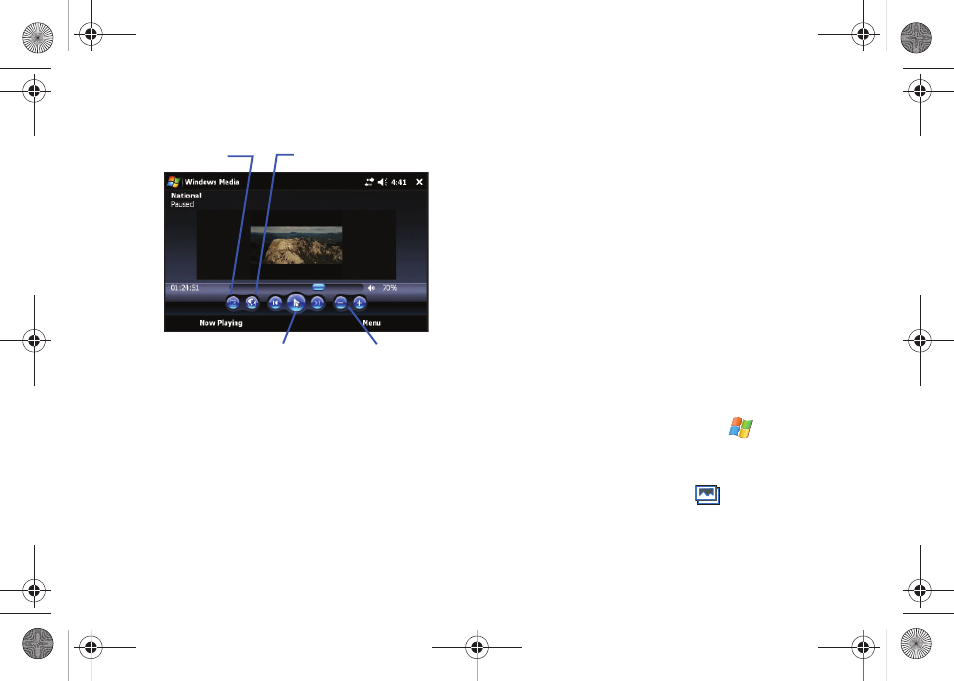
89
Media Player Controls
With the Media Player window open, you can change or use any
of the following application functions:
•
Magnification - allows you to toggle between a Fullscreen and Fit to
Page view. To exit from the Fullscreen mode, tap the screen.
•
Media Player Online - provides access to the Windows Media Player
homepage where you can access other media content.
•
Player Controls - provides access to the Play/Pause, Next and
Previous functions.
• Select Play to listen to a file. The Play icon turns into the Pause icon
once the file begins playing.
• Select either Rewind or Fast Forward during playback or while
paused to skip back to the beginning of the current file and to skip
ahead to the end.
• The playback slider control above the control icons adjusts the
playback progress of the selected file.
•
Volume Controls - adjusts the sound level during playback.
ᮣ
Touch Menu (right softkey) to access additional application
functions.
MultiMedia Player
Use Mondi’s MultiMedia Player
®
to playback digital audio and
video files that are stored on your device or stream content from
a destination URL address. This player is fully compatible with
the following file types:
• Audio: WMA, MP3, WAV
• Video: MP4, WMV, and DivX encoded media
Launching the MultiMedia Player
1.
From the Today screen, touch Start (
) > Programs >
MultiMedia Player.
– or –
From the Today screen, touch
(Multimedia shortcut) >
Video Thumbnails (right softkey) > Multimedia Player (left
softkey).
Player Controls
Volume Controls
Magnification
Media Player Online
SWD-M100.book Page 89 Friday, March 5, 2010 5:49 PM
