Samsung SWD-M100ZKECLW User Manual
Page 41
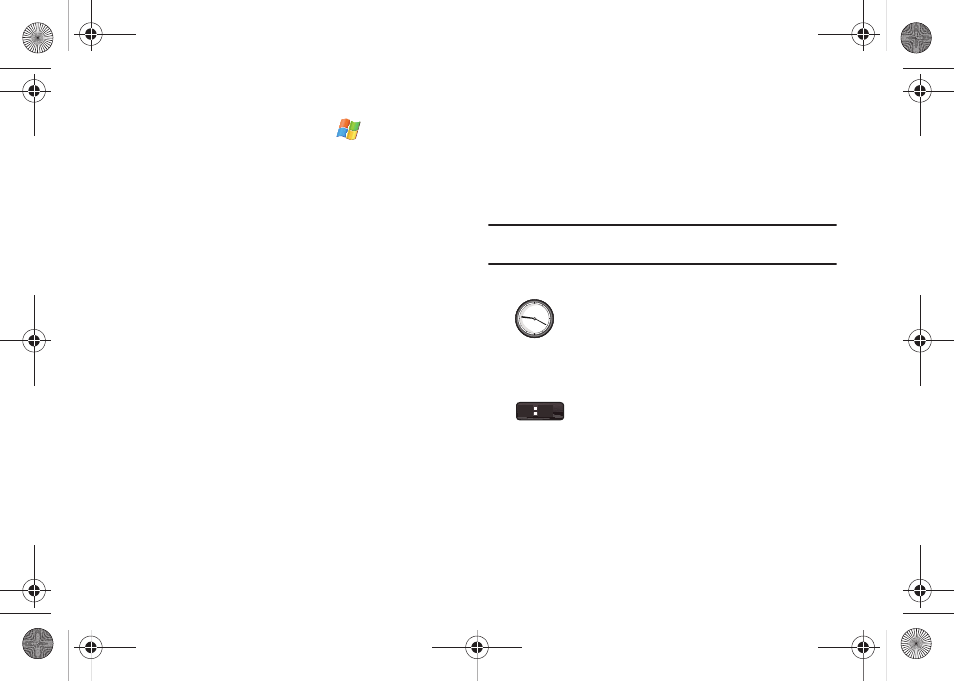
Basics 38
Rearranging Widgets within the Widget Bar
1.
From the Today screen, touch Start (
) > Programs >
Widget.
2.
In a single motion, touch and drag a widget from its
current location on the Widget Bar and move it to a new
position either between two existing Widget icons or at the
beginning/end of the listing.
– or –
While still holding the icon, in a single motion, drag it away
from the widget bar (1) then drag it back into its new
location in the list.
Activating a Widget
1.
Locate your widget (whether it is still docked in the Widget
bar or in another location).
2.
Touch the Desktop Widget icon to activate the
mini-application (widget).
Widget Icons
The following table contains a description of each available
Widget, it’s function, and how to navigate to that particular
application. If the application is already described in another
section of this user manual, only a cross reference is then
provided.
Note: Some of these Widgets require an active broadband connection prior to
activation and use.
Analog Clock: displays the current time on an
analog clock.
•
Touch, drag and drop the Analog clock onto
the desktop to view the time in an analog
format.
Digital Clock: displays the current time on a
digital clock.
•
Touch, drag and drop the Digital clock onto the
desktop to view the time in a digital format.
AM
10
36
SWD-M100.book Page 38 Friday, March 5, 2010 5:49 PM
